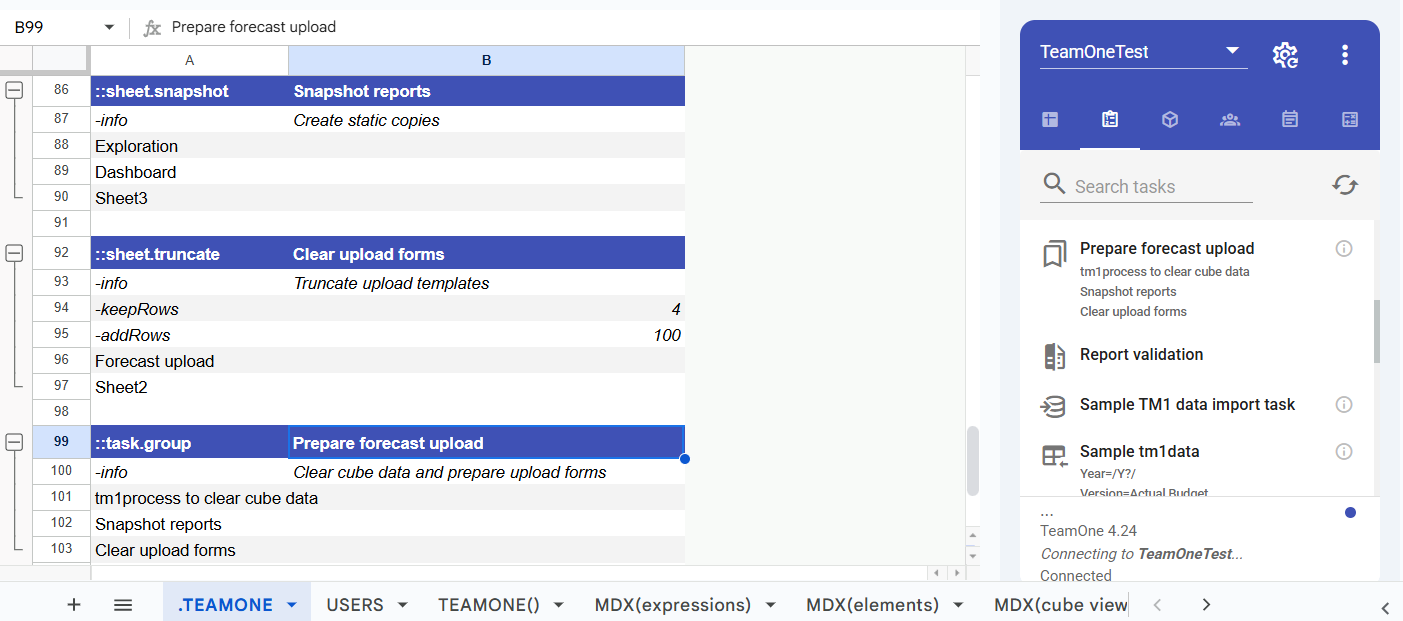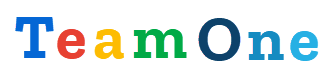Tasks
What Are Tasks
Tasks enable one-click automations for various Google Sheets and IBM Planning Analytics routines — such as recalculating sheets, running TI processes, uploading data, comparing results, and more.
You can define tasks either in the TeamOne Configuration screen or directly on the sheet named .TEAMONE.
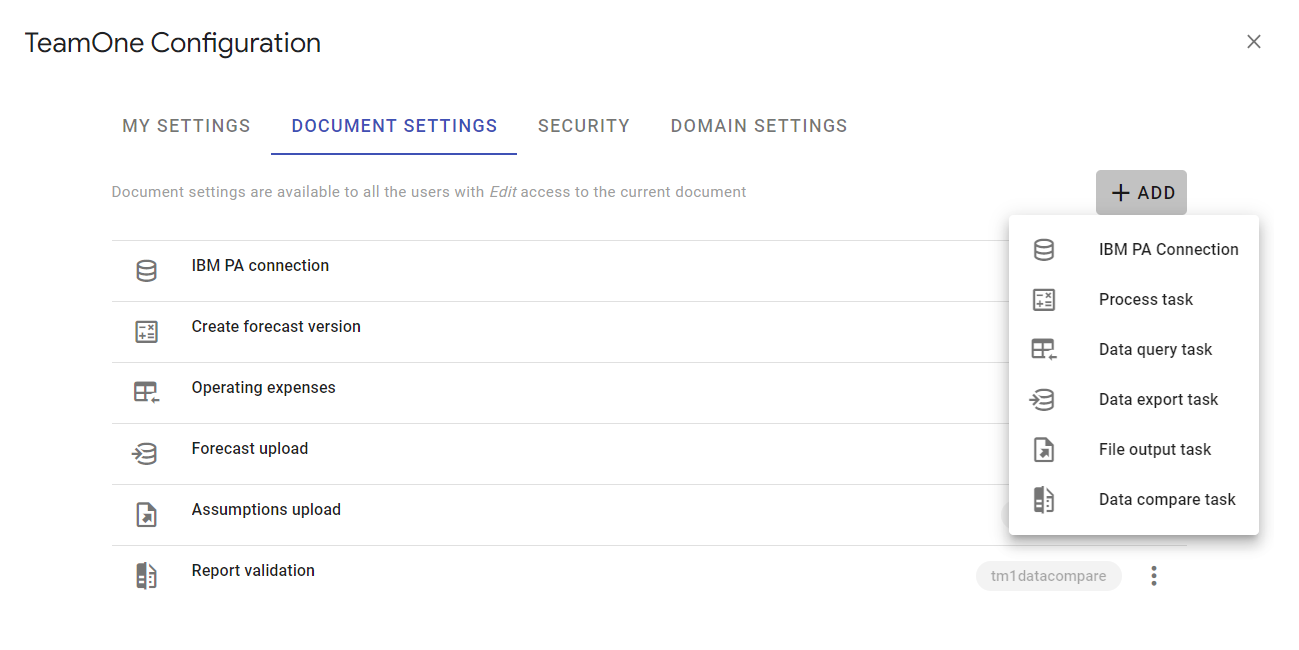
To execute a task, simply click on it from the TeamOne sidebar:
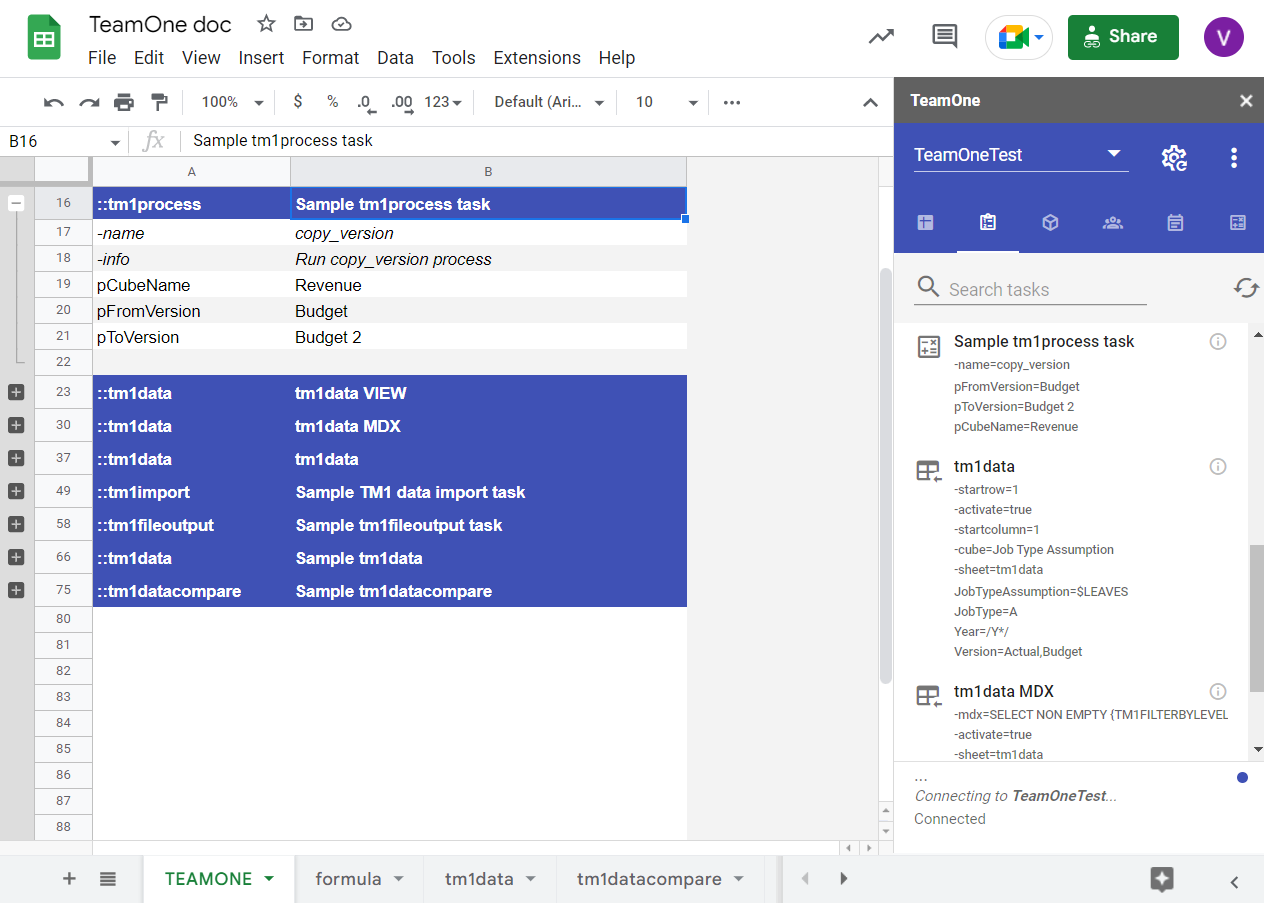
.TeamOne sheet
You can define tasks directly in a special sheet named .TEAMONE. This method is ideal when you want to manage tasks inside the spreadsheet itself, use formulas for dynamic values, or maintain a large list of tasks in one place.
For each task, enter the ::tasktype in column A and the task name in column B, continue with options and parameters on the following rows.
Options are predefined arguments that control task behavior. They always start with a dash (-), for example, use the -info option to specify the task hint or use the -hide option to hide the task in the sidebar.
Parameters are custom arguments that can vary between tasks. They do not start with a dash. The order of parameters may matter for certain task types. For example, you can specify the list of sheets to recalculate using the ::sheet.recalculate task or combine multiple tasks names into a single ::task.group
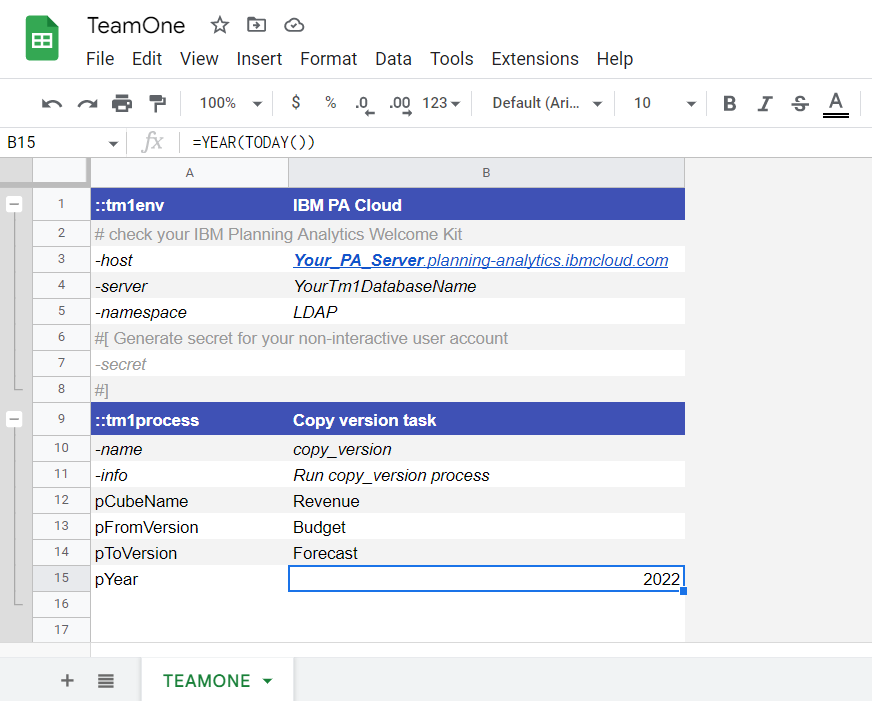
TIP
You can start by creating a task in the TeamOne Configuration menu, then use Move to .TEAMONE sheet to transfer it to the .TEAMONE sheet.
When defining tasks in the .TEAMONE sheet, you can use formulas to make them dynamic. For example, use =YEAR(TODAY()) to pass the current year as a parameter to a tm1process task.
::sheet.recalculate
The ::sheet.recalculate task is used to recalculate one or more Google Sheets within the workbook. This is useful when you want to trigger a recalculation of dynamic formulas, refresh dependent cells, or run on-sheet logic manually.
| Option / Parameter | Description |
|---|---|
-info | Short description shown as a tooltip in the sidebar. |
-hide | Hides the task from the sidebar. |
Sheet1-SheetN | Enter one or more sheet names in column A. Each row should contain a single sheet name to be recalculated. |
TIP
To recalculate sheets named Summary, Input, and Forecast, enter them in separate rows under column A. You can combine this task with other tasks in a sequence to refresh sheet data before or after importing/exporting TM1 data.
::sheet.truncate
The ::sheet.truncate task is used to clean up one or more sheets by removing rows from the bottom. This is especially useful when resetting upload templates or clearing leftover data.
| Option / Parameter | Description |
|---|---|
-info | Short description shown as a tooltip in the sidebar. |
-hide | Hides the task from the sidebar. |
-keepRows | If specified, only the given number of rows at the top will be retained. All rows below will be deleted, even if they contain data. |
-addRows | If specified, the task will add the given number of empty rows at the bottom after truncation. |
Sheet1-SheetN | Enter one or more sheet names in column A. Each row should contain a single sheet name to truncate. |
TIP
Use this task to reset upload sheets before reloading data, especially in conjunction with ::tm1import.
- If
-keepRowsis not specified, only empty rows at the bottom of the sheet will be deleted. - If
-keepRowsis specified, the sheet will be reduced to that number of rows, regardless of whether they are empty. - If
-addRowsis used, empty rows will be added at the bottom after deletion to maintain a consistent template size.
Example:
To truncate and reset sheets named Upload_Actuals and Upload_Forecast, list them in column A and optionally specify -keepRows and -addRows as needed.
::sheet.snapshot
The ::sheet.snapshot task creates a copy of each specified sheet with all data and formatting preservedw ith formulas replaced by their current values. This is useful for freezing a report or upload template in its current state.
Each snapshot is created as a new sheet with the same name and " (snapshot)" suffix.
| Option / Parameter | Description |
|---|---|
-info | Short description shown as a tooltip in the sidebar. |
-hide | Hides the task from the sidebar. |
Sheet1-SheetN | Enter one or more sheet names in column A. Each row should contain a single sheet name to snapshot. |
Behavior
- If a snapshot sheet with the same name already exists (e.g.,
"Sheet1 (snapshot)"), it is deleted and recreated. - The new sheet is inserted immediately after the original sheet.
- The following are preserved:
- Cell formatting (number formats, colors, fonts)
- Column widths and row heights
- Frozen panes
- Filters and conditional formatting
- Merged cells
- The following are not preserved:
- Formulas (they are replaced with their evaluated values)
- Hyperlinks
- Data validation
- Named ranges
::tm1process
The ::tm1process task runs TM1 TurboIntegrator (TI) processes. Use the table below to define the process name and its parameters:
| Option / Parameter | Description |
|---|---|
-info | Short description shown as a tooltip in the sidebar. |
-hide | Hides the task from the sidebar. |
-name | TI process name. If omitted, the task name is used. |
-tm1env | TM1 environment to run the process in. Must match a defined ::tm1env. Defaults to the selected environment in the TeamOne sidebar. |
parameter 1–N | Enter parameter name in column A and its value in column B. If a parameter is omitted, its default value will be used. |
After running the task via the sidebar, the result will be shown in the log panel.
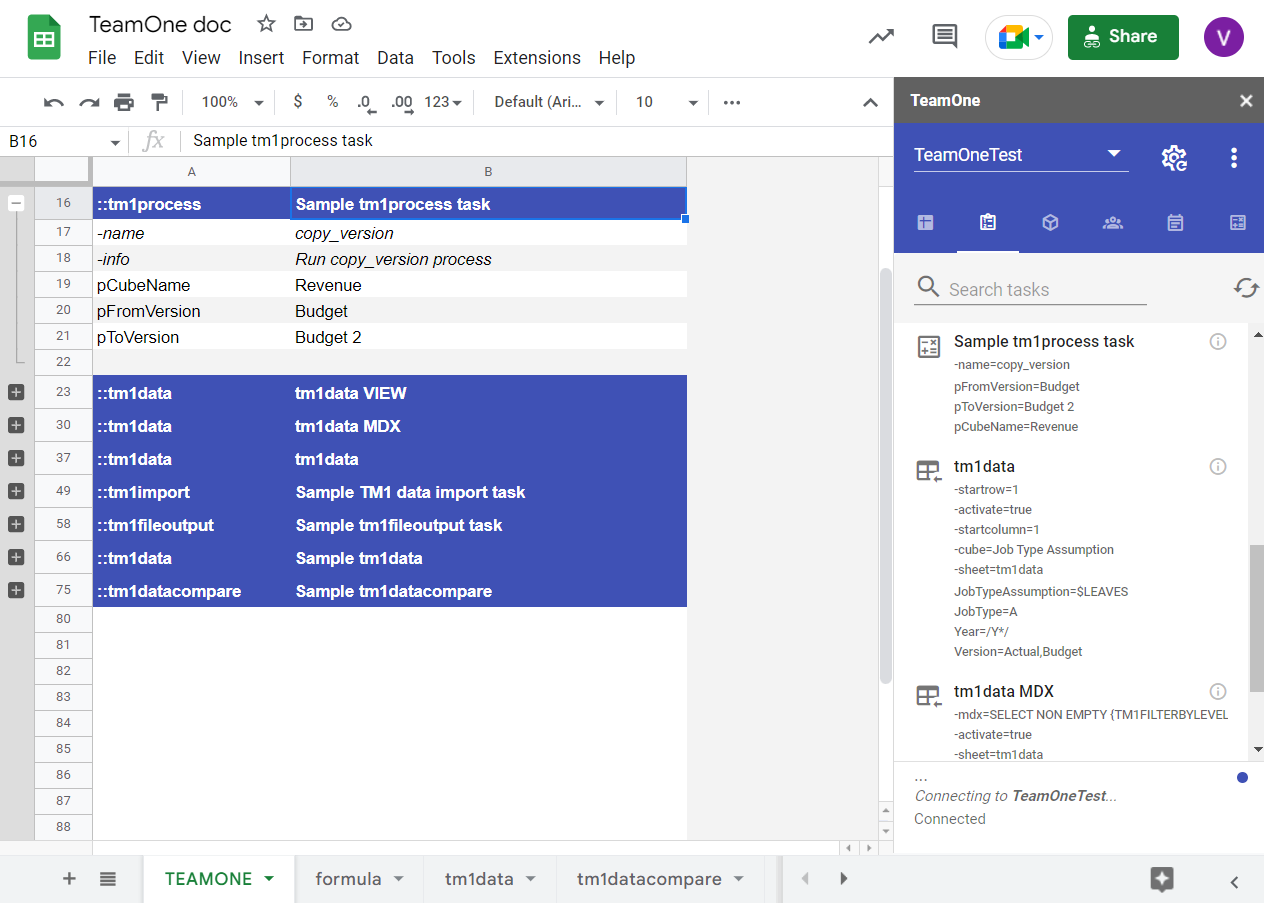
TIP
You can generate a ::tm1process task using the sidebar process menu, which will auto-populate the process name and parameters.
View ::tm1process example
::tm1data
The ::tm1data task queries TM1 data using a view, MDX, or dimension element definitions. The result is printed to the specified sheet.
| Option / Parameter | Description |
|---|---|
-info | Short description shown as a tooltip in the sidebar. |
-hide | Hides the task from the sidebar. |
-tm1env | TM1 environment to use. Defaults to the selected one. |
-sheet | Output sheet name. |
-activate | If set, switches to the output sheet after data is printed. |
-cube | Cube name. Required when using -view or dimension definitions. |
-view | Existing cube view to fetch data from. Requires -cube. |
-mdx | MDX query. Used only if -view is not provided. |
Dimension 1–N | Enter dimension name in column A and subset/elements/MDX in column B. Requires -cube. |
Accepted formats for dimension values in column B:
- Semicolon-separated list:
Actual;Budget;Forecast - Subset name:
$SubsetName - System subsets:
$ALL,$LEAVES,$ROOTS - MDX:
{[Calendar].[FY2026].Children} - Pattern matching:
/FY2026 Q?/,/*Revenue*/ - Mixed list:
FY2025;FY2026;{[Calendar].[FY2026].Children};/FY2027 Q?/
If column B is left blank, the default member is used.
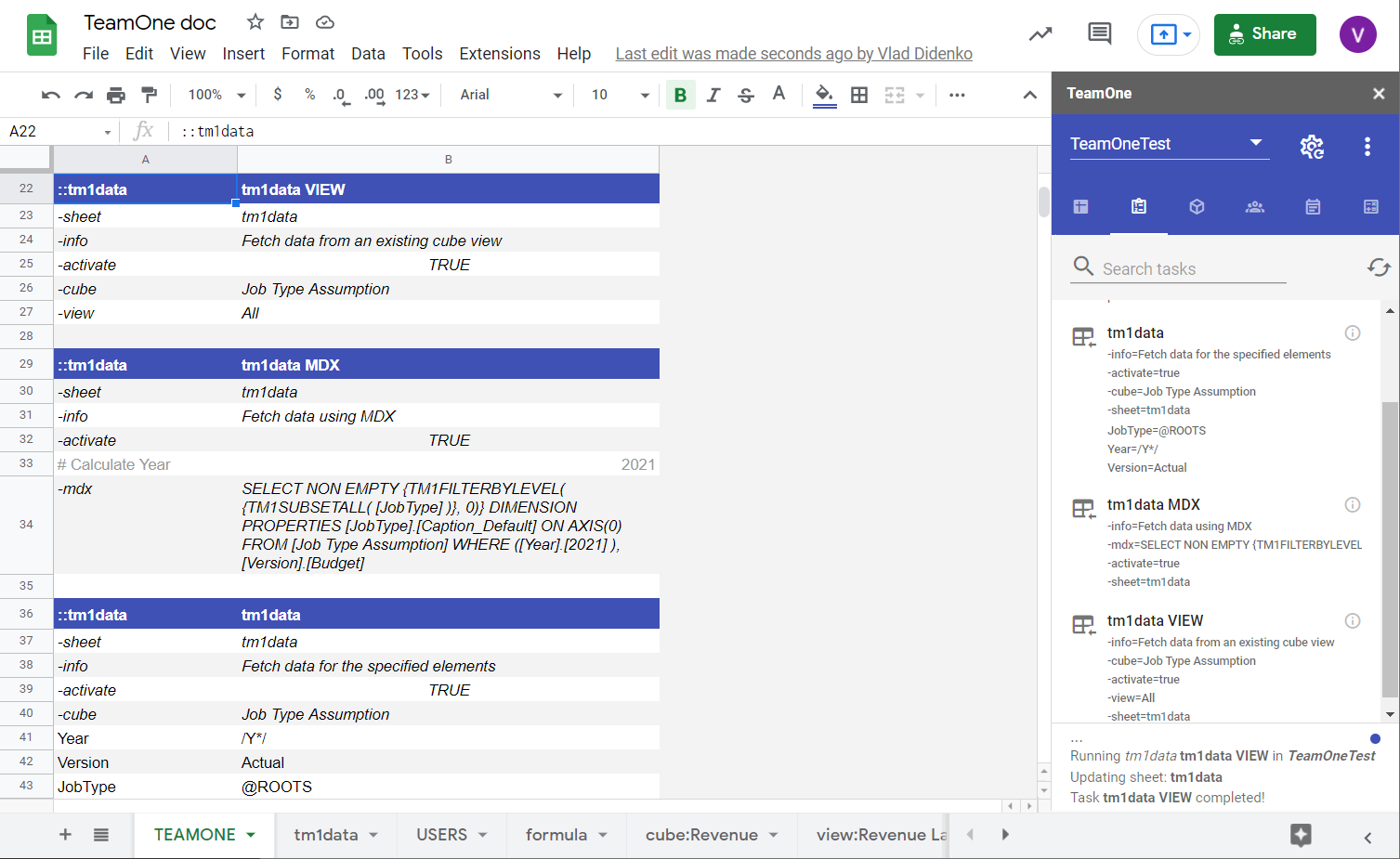
The result is printed to the sheet defined in -sheet:
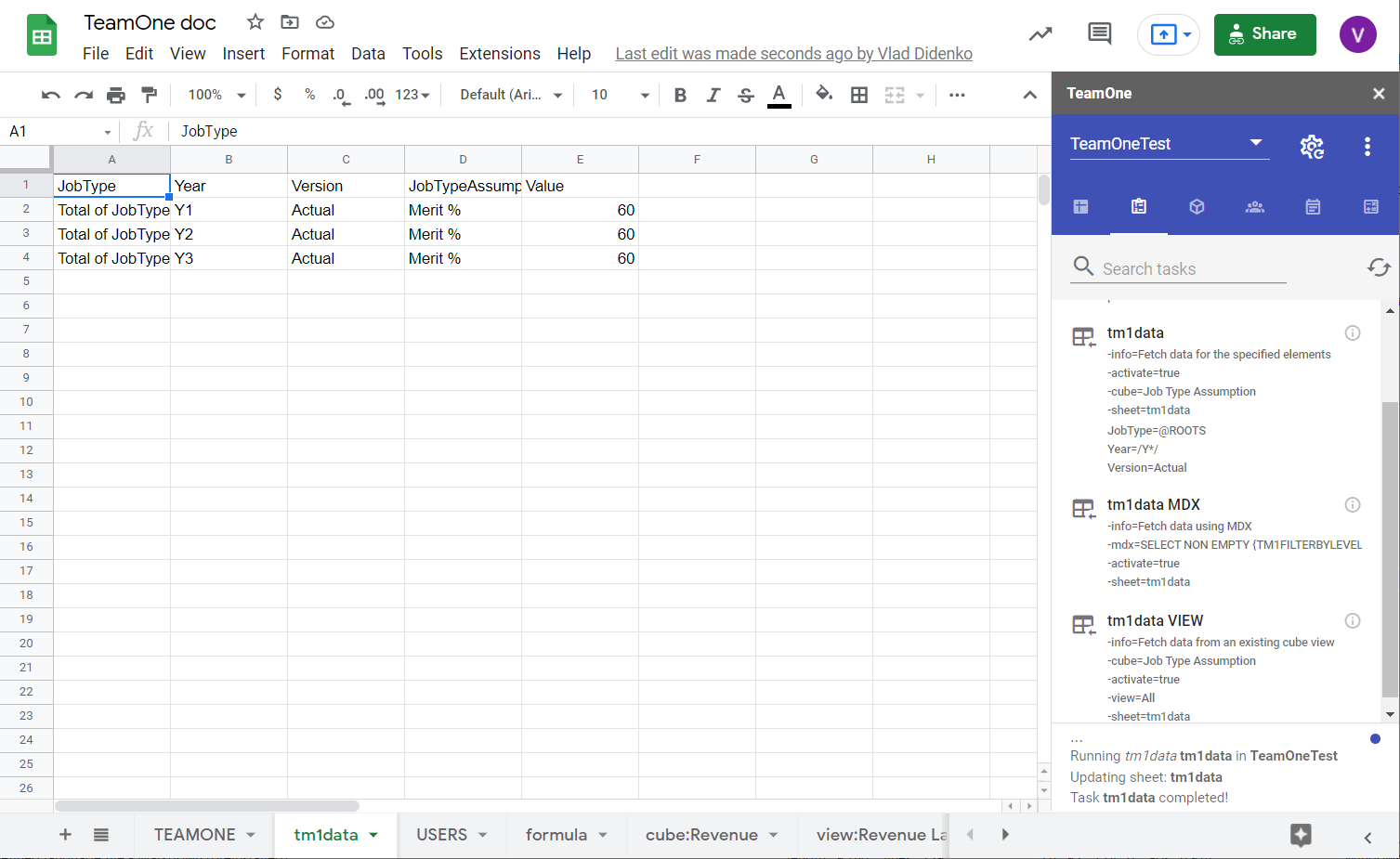
View ::tm1data example
::tm1import
The ::tm1import task uploads data from a Google Sheet into a TM1 cube.
| Option / Parameter | Description |
|---|---|
-info | Short description shown as a tooltip in the sidebar. |
-hide | Hides the task from the sidebar. |
-tm1env | TM1 environment to use. Defaults to the selected one. |
-cube | Cube name to import into. |
-sheet | Sheet name containing data. |
-startRow | Starting data row (default: 1). |
-startColumn | Starting data column (default: 1). |
-skipBlank | Skips empty cells if enabled. |
-checkIfUpdatable | Skips rule-calculated cells if enabled. |
You can use of the 2 possible data formats:
Option 1: One value column
- Each column represents a cube dimension.
- Last column is labeled
Value.
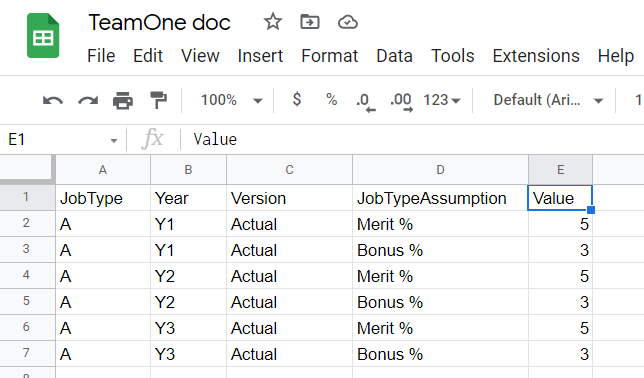
Option 2: One column per measure
- Final columns represent each measure element.
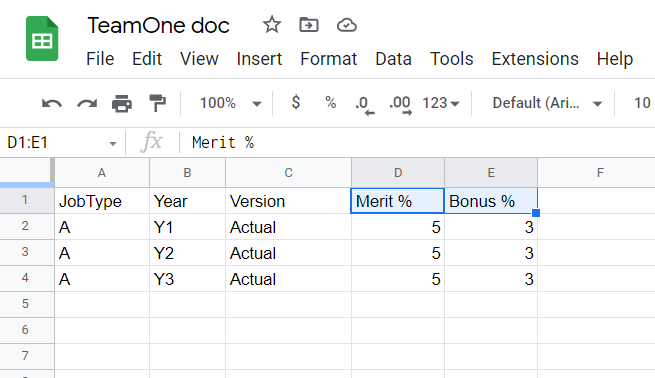
TeamOne automatically detects the format and supports both principal names and aliases.
TIP
You can use Option 1 directly with data fetched via a ::tm1data task, enabling two-way sync between ::tm1data and ::tm1import.
View ::tm1import example
::tm1fileoutput
The ::tm1fileoutput task exports sheet data to a delimited file on the TM1 server. Useful when TI processes use flat files for validation or transformation logic.
| Option / Parameter | Description |
|---|---|
-info | Short description shown as a tooltip in the sidebar. |
-hide | Hides the task from the sidebar. |
-tm1env | TM1 environment to use. Defaults to the selected one. |
-sheet | Sheet name containing data. |
-startRow | Starting data row (default: 1). |
-startColumn | Starting data column (default: 1). |
-rows | Number of rows to export (0 = all). |
-columns | Number of columns to export (0 = all). |
-file | Output file path (relative to TM1 data directory). |
-delimiter | Field delimiter (default: tab). |
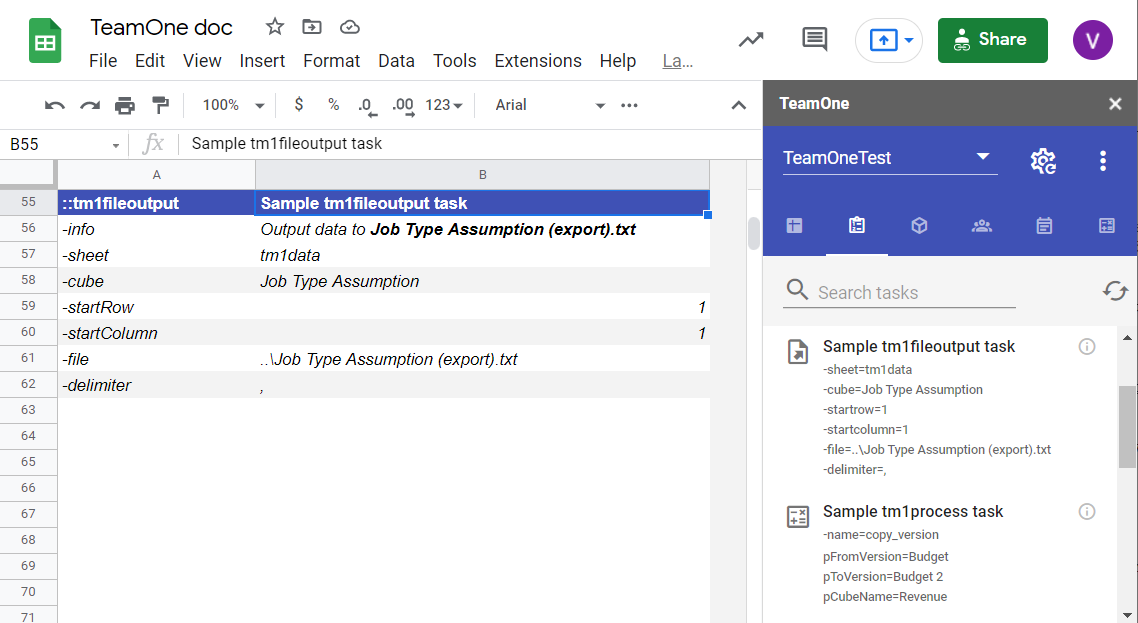
::tm1datacompare
The ::tm1datacompare task compares results from an existing ::tm1data task between two time points or environments.
| Option / Parameter | Description |
|---|---|
-info | Short description shown as a tooltip in the sidebar. |
-hide | Hides the task from the sidebar. |
-tm1env | TM1 environment to compare against. Defaults to current. |
-tm1data | Name of the ::tm1data task used for comparison. |
-activate | If set, switches to the -sheet from the ::tm1data task. |
First, run the related ::tm1data task to store baseline results. Then run ::tm1datacompare to re-run the query and show differences:
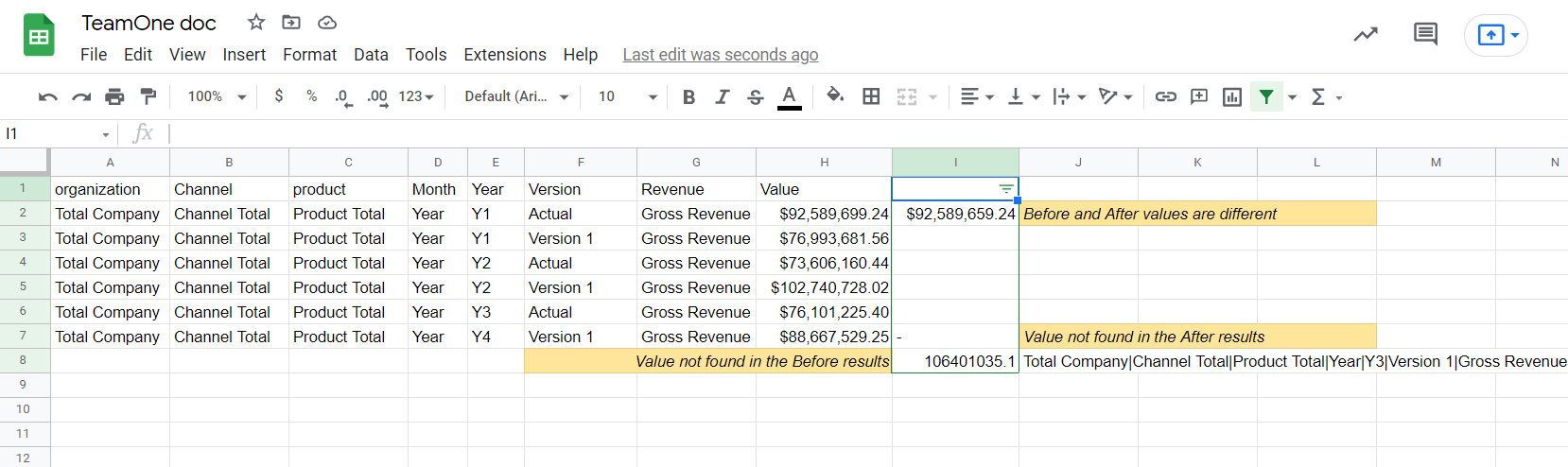
Compare TM1 data before and after deployments
Run ::tm1data before making changes, then run ::tm1datacompare after deployment to review changes on the original output sheet.
Compare TM1 data between environments
Use the -tm1env option to define a second environment for comparison.
::task.group
The ::task.group task lets you execute multiple tasks in a specific order with a single click. This is ideal for chaining together related steps, for example:
- Run IBM PA processes.
- Import new data into TM1.
- Recalculate dependent reports.
| Option / Parameter | Description |
|---|---|
-info | Short description shown as a tooltip in the sidebar. |
-hide | Hides the task from the sidebar. |
TaskName1-TaskNameN | List of task names to run, in order, in column A. Each row contains one task name exactly as it appears in your task list. Leave column B empty. |
Hiding individual tasks
You can hide the individual tasks (e.g., Clear Upload Sheets) from the sidebar using their -hide option, but still include them in a group.