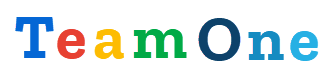Model
On the Model tab you can explore TM1 cubes, views, dimensions, including hierarchies, subsets, elements and attributes. Using the context menu you can easily generate tasks and code blocks to import/export TM1 data, manage TM1 model objects and security.
By default all the control cubes and dimensions are hidden, but you can include them using the top right menu button
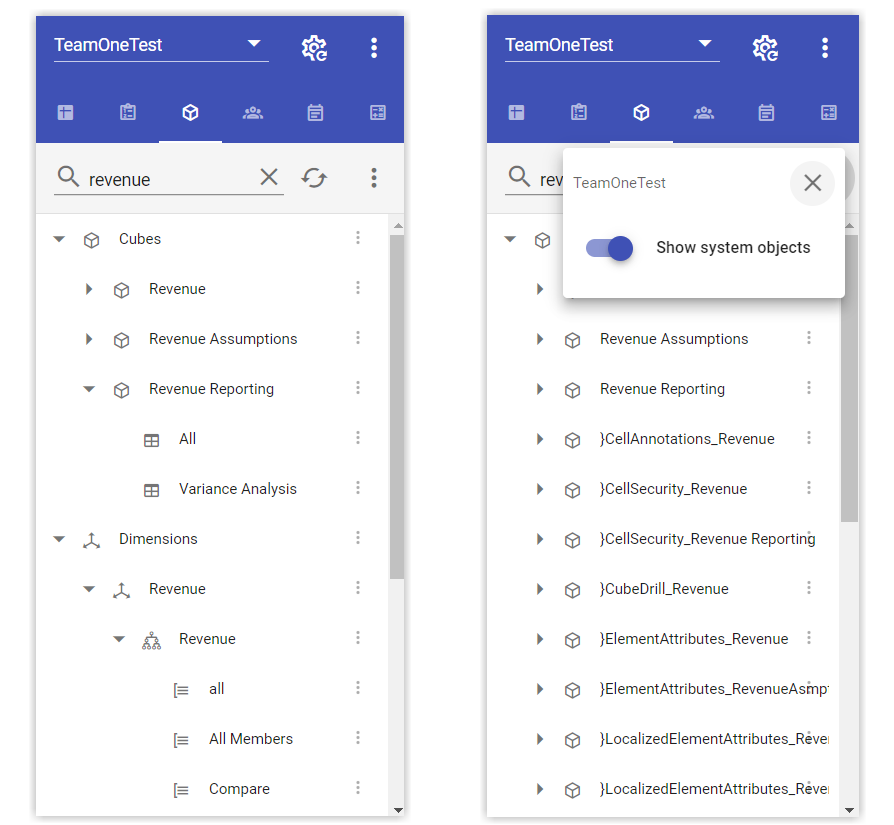
Cubes
Cubes node contains TM1 cubes and views. There are several functions available though the context menu
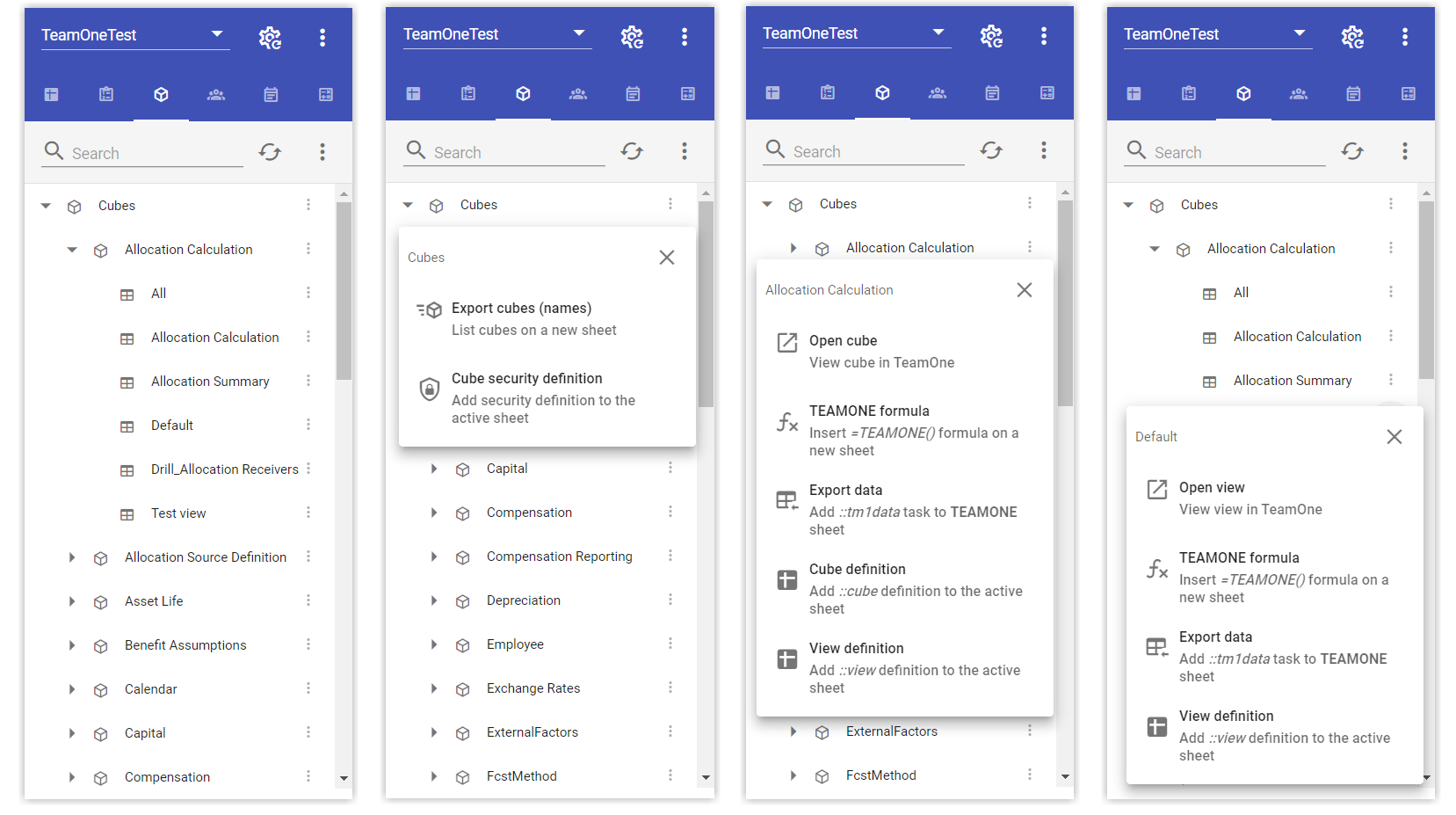
Cubes node
- Export cubes (names) - will export the cube name list on a new sheet
- Cube security definition - will add a sample ::cube.security code block to the current sheet. This menu option is available to TM1 admin users only
Cube node
- Open cube - will open a cube dialog where you can see the cube dimensions
- TEAMONE formula - will add a sample TEAMONE formula to the active cell. Then you can easily tailor it to your needs
The next 3 options are available to TM1 admin users only:
- Export data - will add a sample ::tm1data task for the selected cube to TEAMONE sheet
- Cube definition - will add a sample ::cube code block to the current sheet
- View definition - will add a sample ::view code block to the current sheet
View node
- Open view - will open the selected view in cube dialog where you can see the view dimensions
- TEAMONE formula - will add a sample TEAMONE formula to the active cell. Then you can easily tailor it to your needs
The next 2 options are available to TM1 admin users only:
- Export data - will add a sample ::tm1data task for the selected cube view to TEAMONE sheet
- View definition - will add a sample ::view code block to the current sheet
Cube dialog
Open cube or Open view will display a cube dialog, which will either show the cube dimensions or the view dimension structure. You can also open go to each dimension by clicking the icon on the right
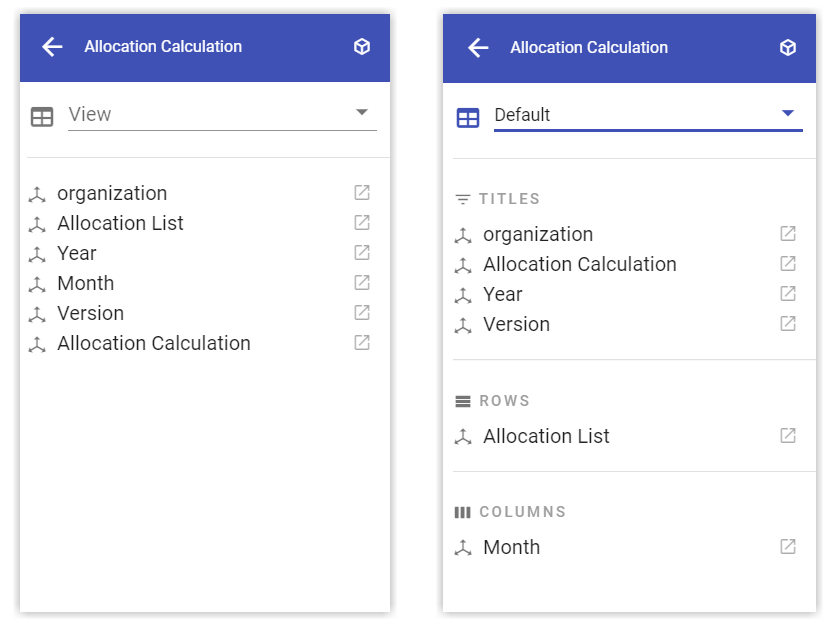
Copy to clipboard
You can quickly copy to clipboard the cube or dimension name by clicking it
Dimensions
Dimensions node contains TM1 dimensions, hierarchies and subsets. There are several functions available though the context menu
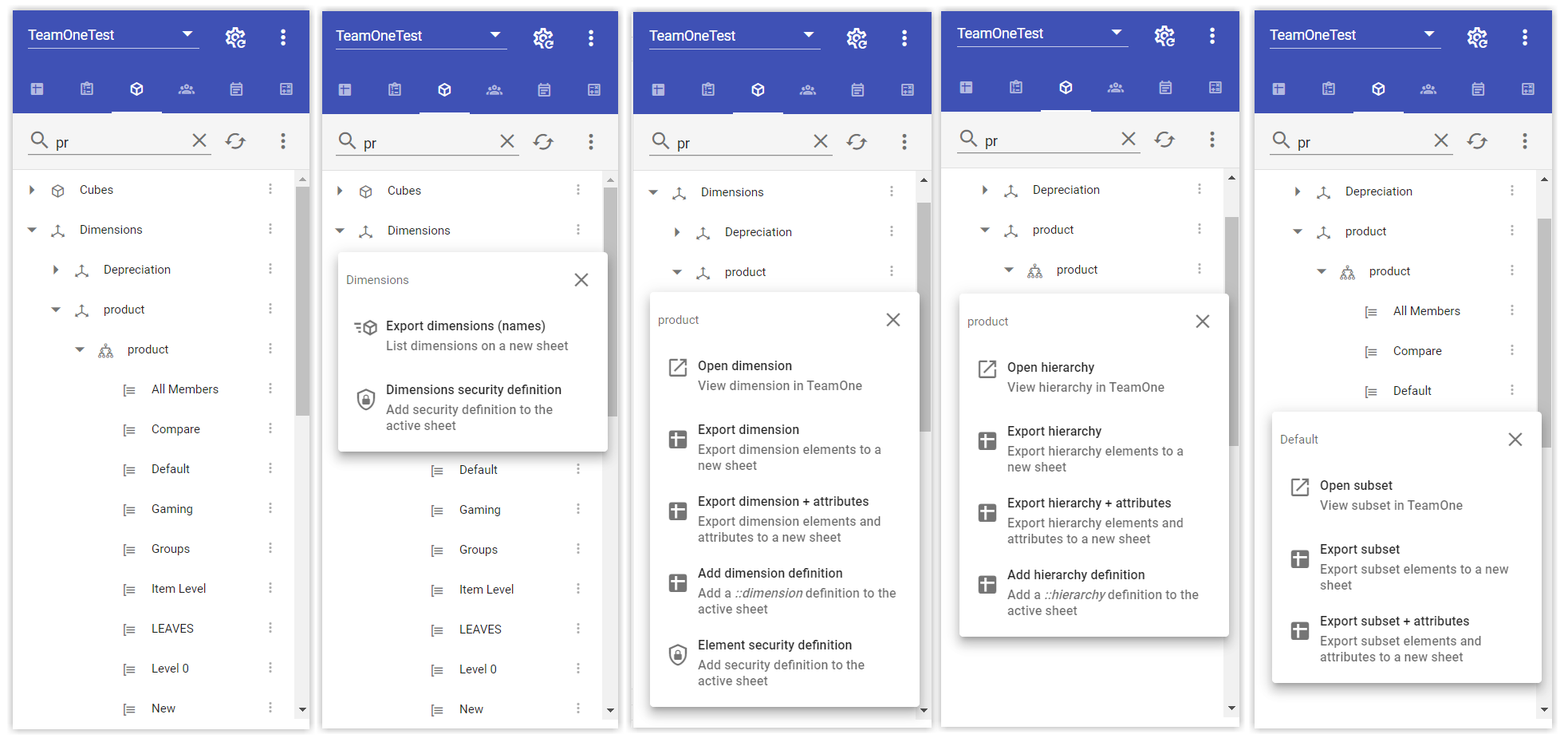
Dimensions node
- Export dimensions (names) - will export the dimension name list on a new sheet
- Dimensions security definition - will add a sample ::dimension.security code block to the current sheet. This menu option is available to TM1 admin users only
Dimension node
Open dimension - will open the dimension dialog where you can see the dimension hierarchies, subsets, attributes and elements
Export dimension - will export dimension elements to a new sheet
Export dimension + attributes - will export dimension elements and attributes to a new sheet
The next 2 options are available to TM1 admin users only:
- Dimension definition - will add a sample ::dimension code block to the current sheet
- Element security definition - will add a sample ::element.security code block to the current sheet
Hierarchy node
Open hierarchy - will open the dimension dialog where you can see the current dimension hierarchy, subsets, attributes and elements
Export hierarchy - will export the dimension hierarchy elements to a new sheet
Export hierarchy + attributes - will export the dimension hierarchy elements and attributes to a new sheet
Hierarchy definition - will add a sample ::dimension code block to the current sheet. This menu option is available to TM1 admin users only
Element security definition - will add a sample ::element.security code block to the current sheet
Subset node
Open subset - will open the dimension dialog where you can see the current hierarchy subset, attributes and elements
Export subset - will export the subset elements to a new sheet
Export subset + attributes - will export the subset elements and attributes to a new sheet
Dimension dialog
Open dimension, Open hierarchy and Open subset will display a dimension dialog, which will show the dimension/hierarchy/subset elements. You can also see the elements attributes.
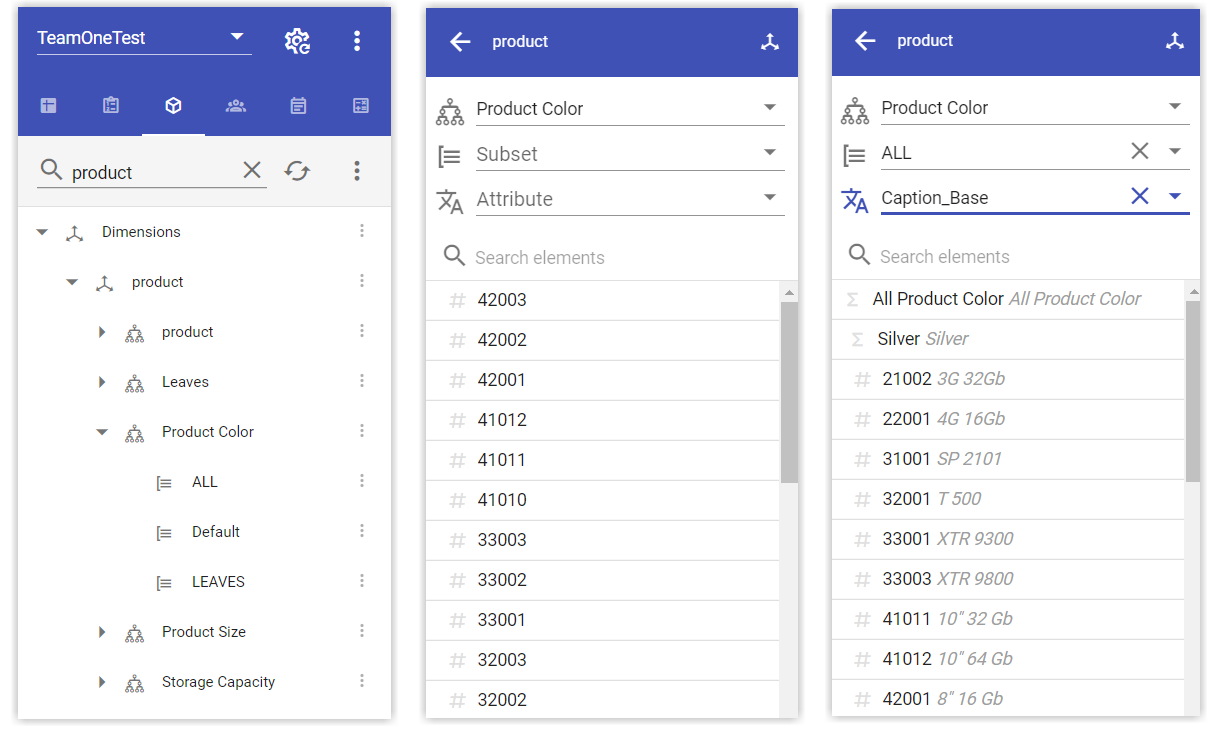
Copy to clipboard
You can quickly copy to clipboard the dimension or element name or attribute value by clicking it