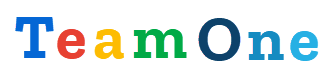Content manager
Content manager is used to copy TeamOne explorations between different Google Sheets documents and see the memory used by TeamOne content. You can find it in the Extension > TeamOne menu.
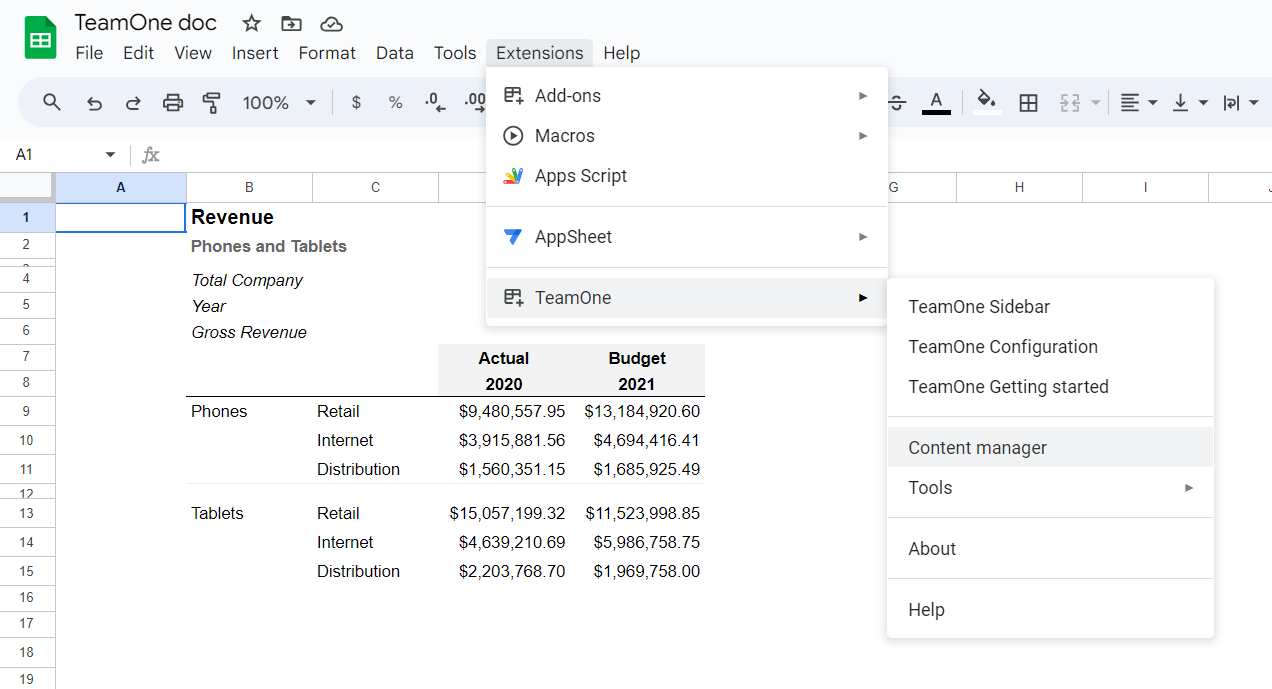
Copy explorations
You can select and copy multiple explorations:
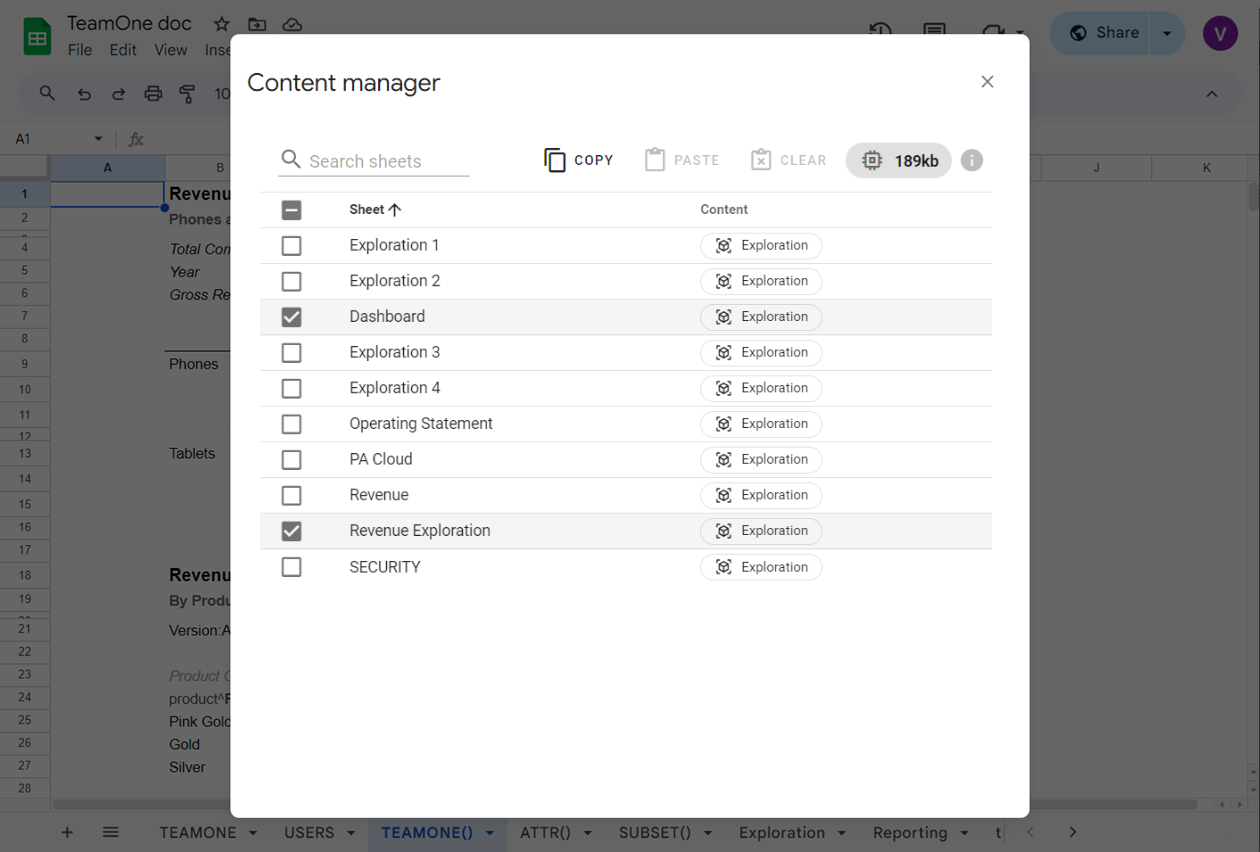
Paste explorations
To import (paste) the copied explorations, open the Content manager in a different Google Sheets document and click the paste button.
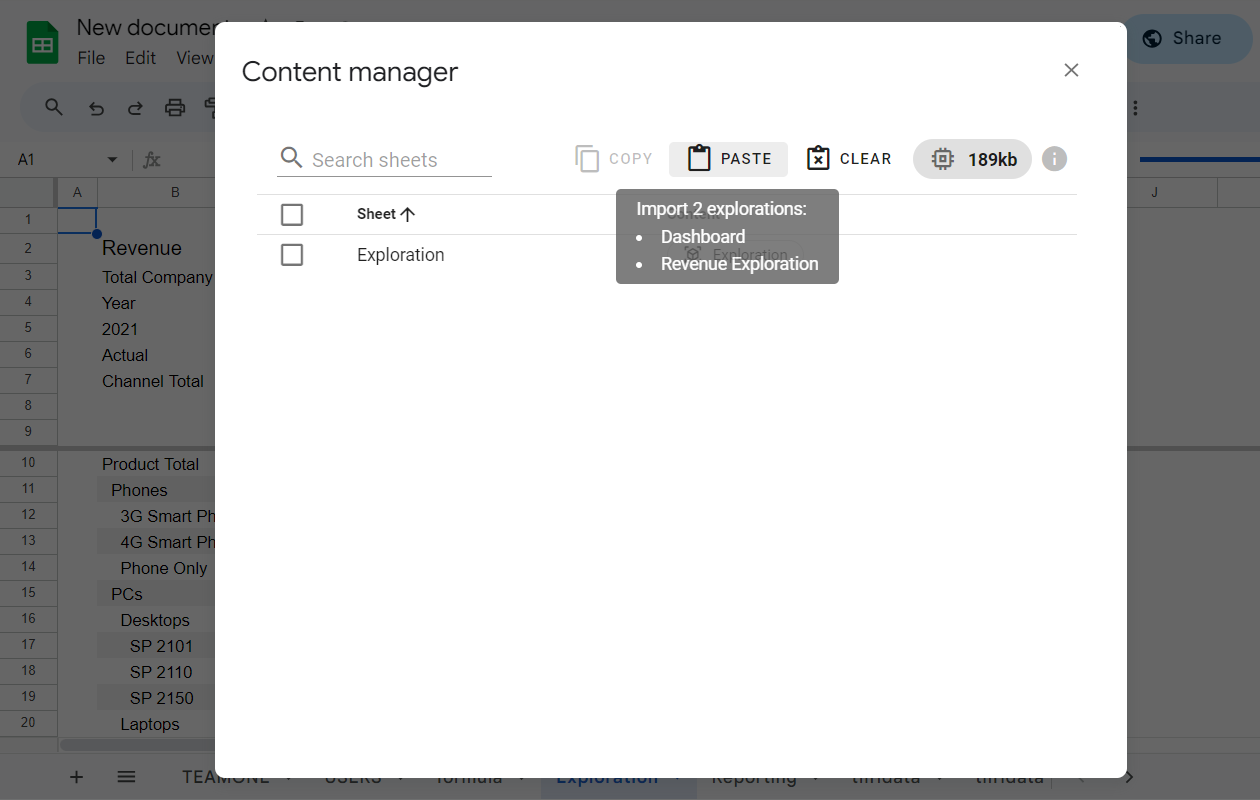
Recalculate the copied explorations
Use Recalculate all to recalculate all copied explorations in the new document.
Clear clipboard
Use the Clear button to empty the clipboard.
Memory usage
TeamOne utilizes the Google Properties Service. This service has specific quotas, with a storage limit of 500 KB per document. You will receive the Property storage quota error if exceeding this limit. The next table contains common reasons and possible solutions for reaching this limit:
| Possible reason | Possible solution |
|---|---|
| TeamOne formulas with too many rows or columns, retrieving thousands of values | Use the "S" flag to retrieve static values in TeamOne formulas |
| Too many TeamOne formulas and explorations | Try moving some formulas or explorations to a different document |
| TeamOne explorations with static subsets containing thousands of elements | Use the existing dimension subsets or MDX expressions instead of manually selecting elements |
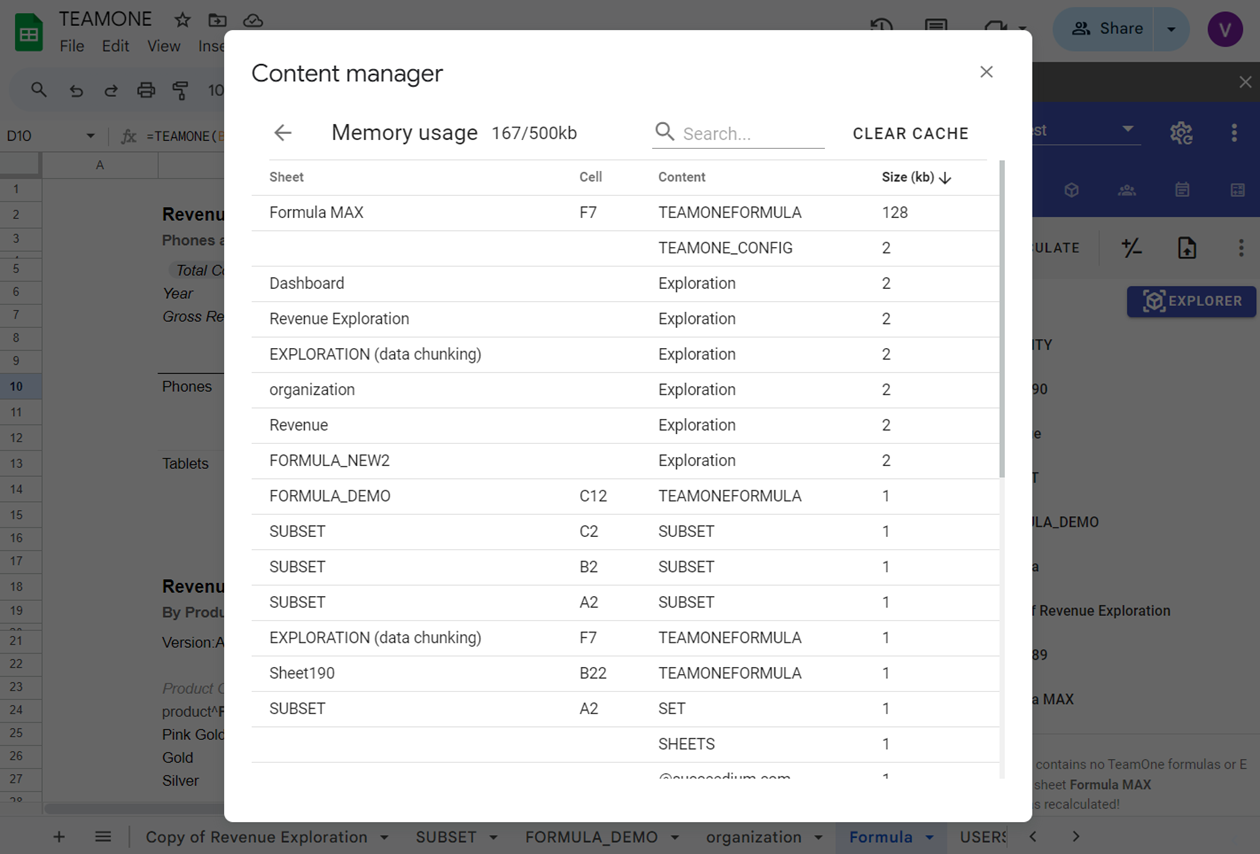
CLEAR CACHE button
Use the "Clear Cache" button to release the memory used for storing formula values. This will require recalculating all formulas.
Go to cell
By clicking on any row in the memory usage table, you can instantly navigate to the corresponding sheet and cell.