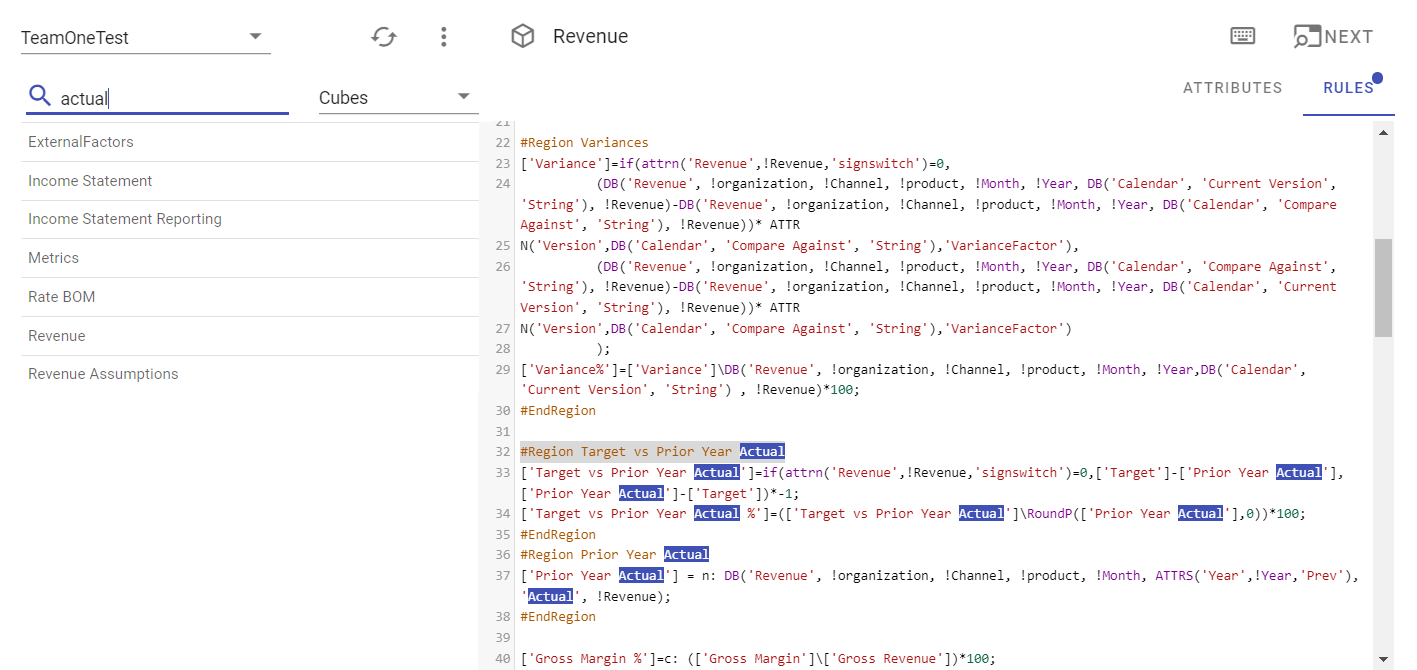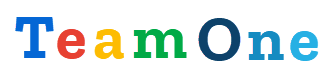TM1 Model search
You can open Model search screen from the main menu:
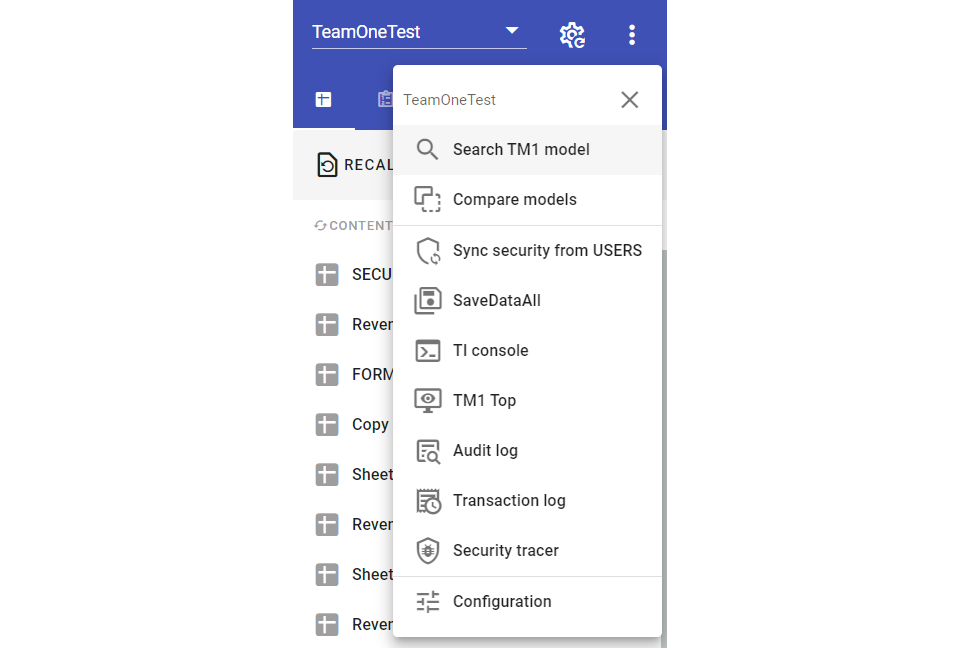
In the search options you can specify the scope (Cubes, Processes or Chores) and include the system objects.
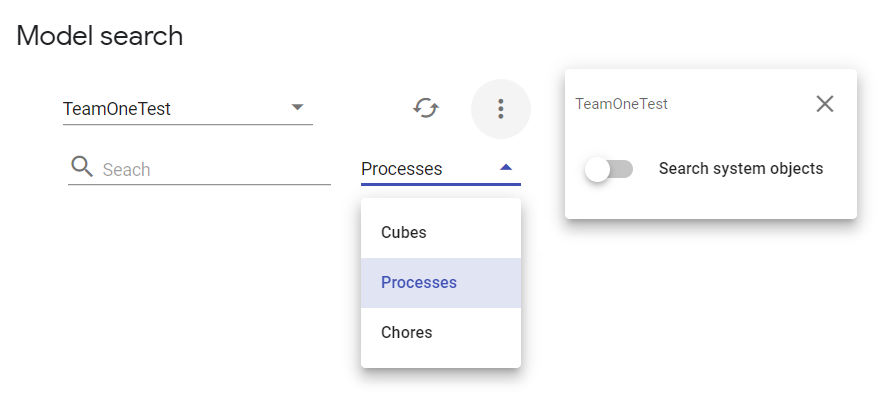
Searching
As soon as we punch each next character, TeamOne updates the results in real time, for instance you can see all the processes containing the "product" keyword. Click any process to see the search results:
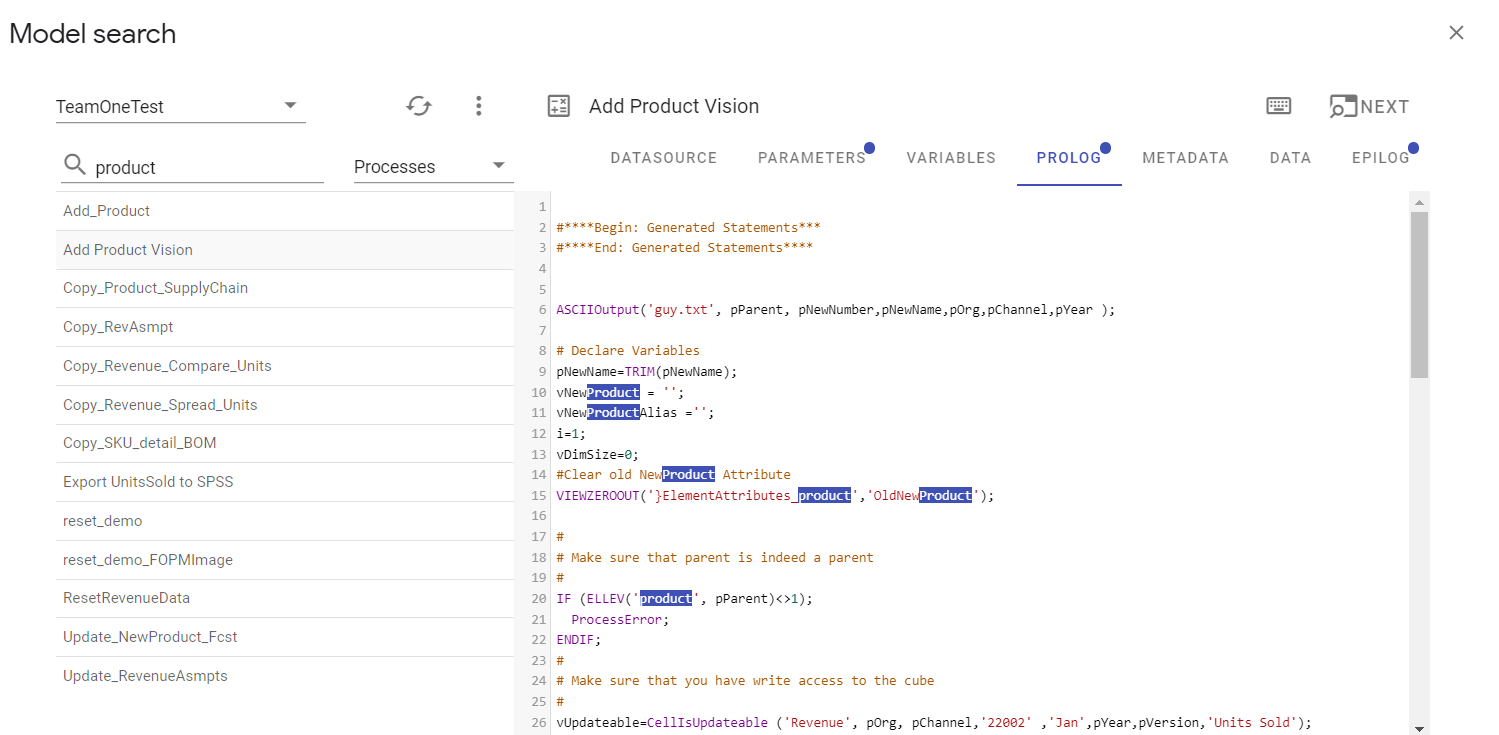
TIP
Each tab containing the "product" keyword has a visual indicator and each keyword occurrence is highlighted in the tab content. You can continue typing in the Search field and TeamOne will automatically search all the processes + will search within the currently selected process and instantaneously update the results in real time, including the tabs highlighting.
You can click the NEXT button to navigate through the found results within the current tab:
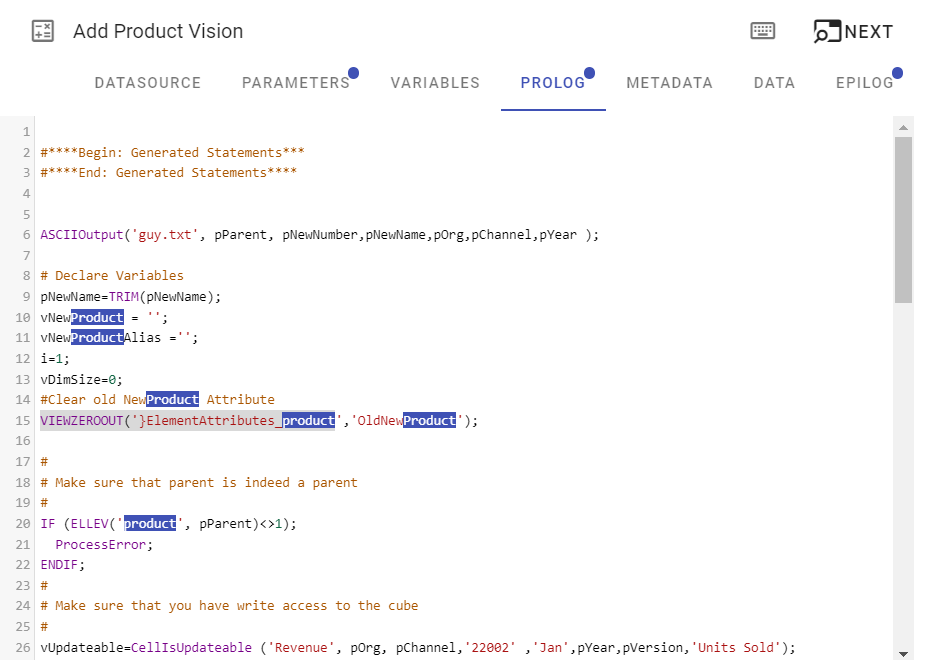
Hotkeys
Click any tab line to activate/focus the code panel. After that the next hotkeys are available:
| Windows / Mac hotkey | Description |
|---|---|
| Ctrl-F / Cmd-F | Start searching |
| Ctrl-G / Cmd-G | Find next |
| Shift-Ctrl-G / Shift-Cmd-G | Find previous |
| Alt-G / Alt-G | Jump to line |
You can always see the hotkeys info by clicking the keybord button:
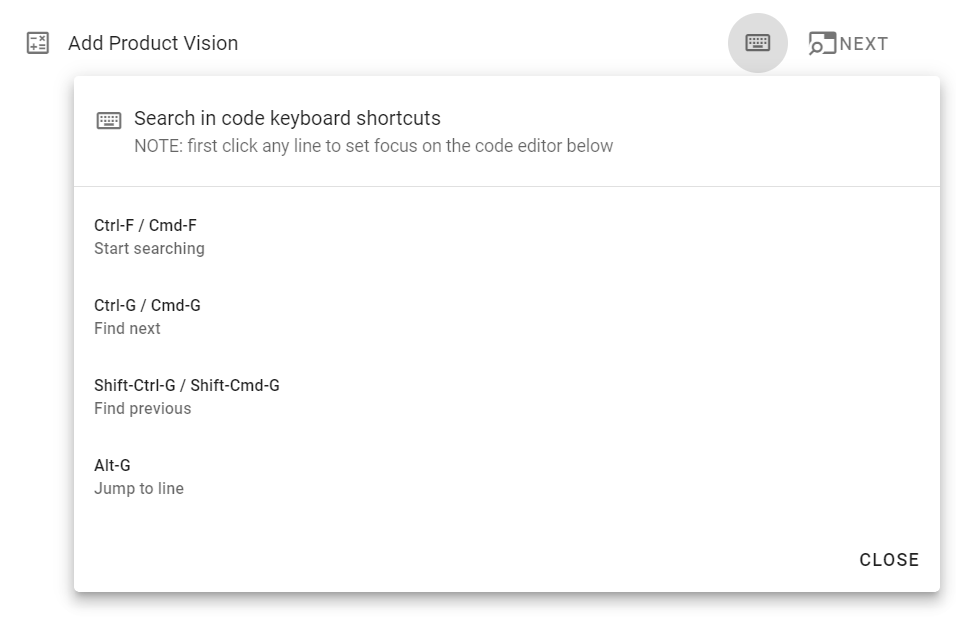
Search within a tab
Use the hotkeys above to search within the current tab only:
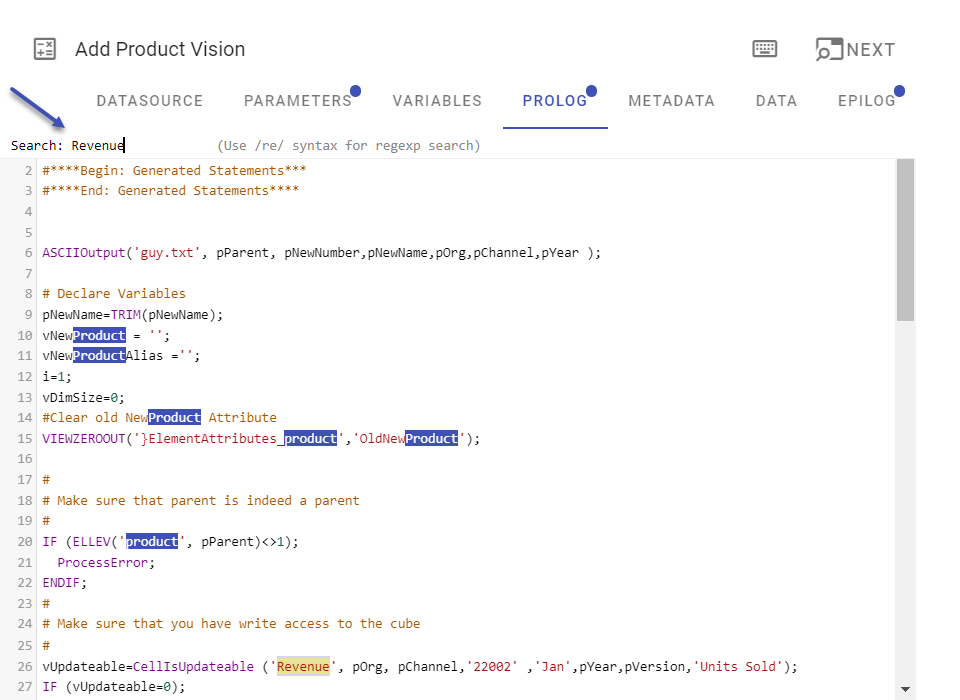
Processes
Select Processes from the object type dropdown. TeamOne will filter out the process list and highlight the selected process tabs containing the entered keyword.
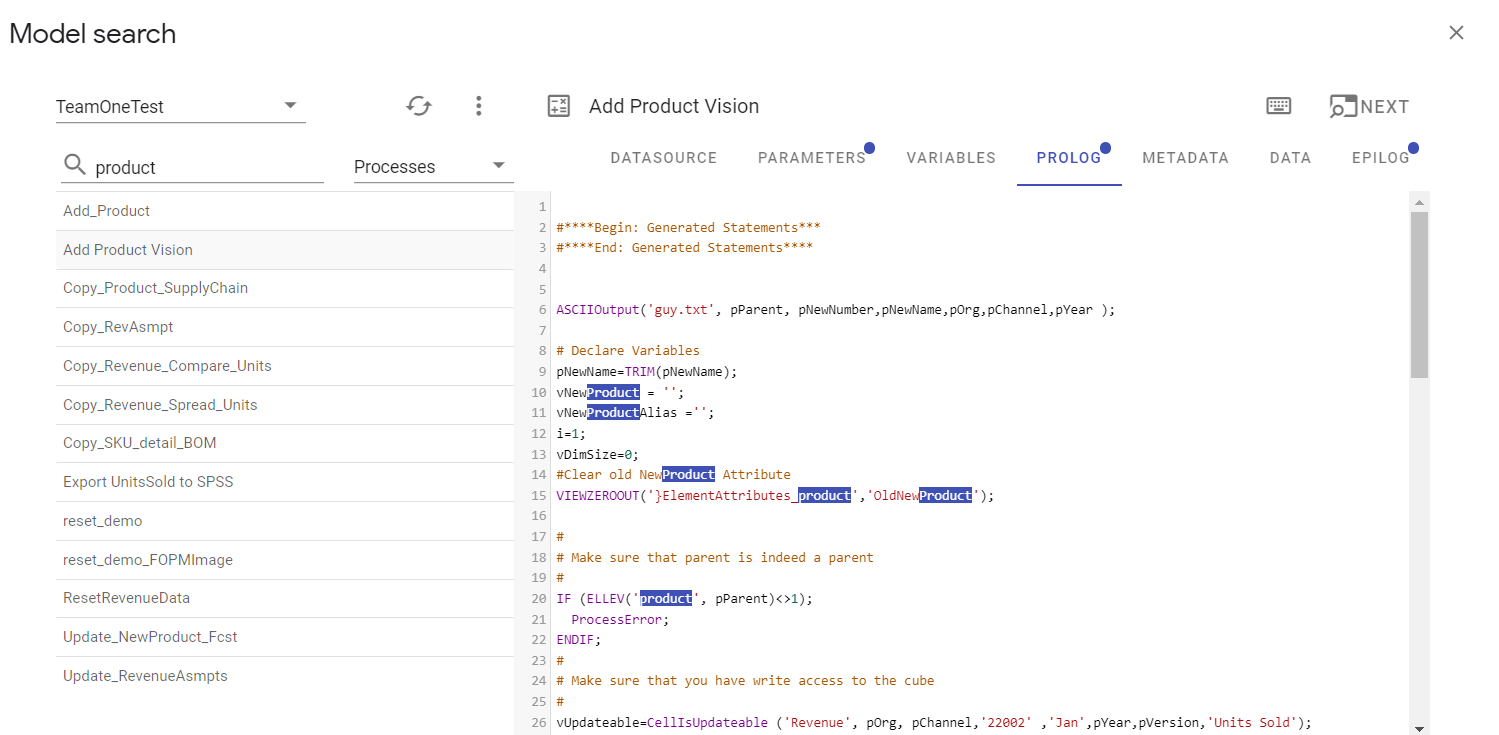
Chores
Select Chores from the object type dropdown. TeamOne will filter out the chore list and highlight the selected chore tabs containing the entered keyword.
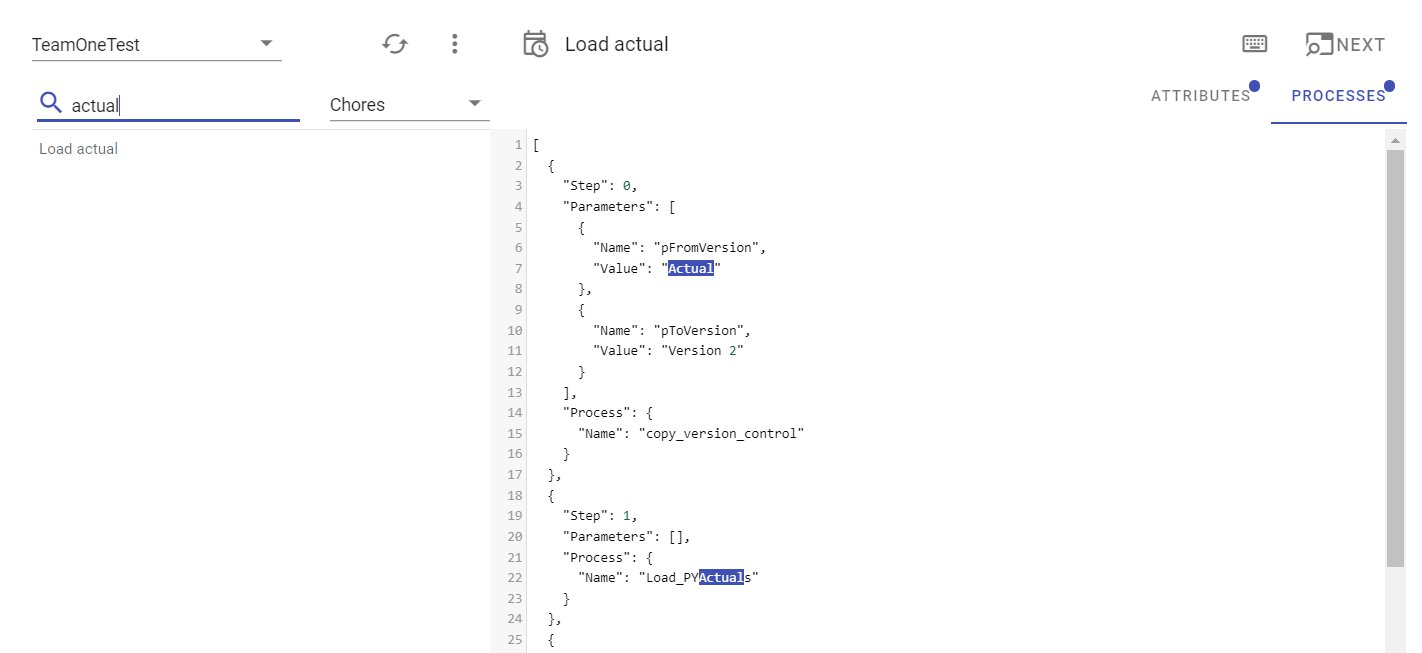
Cubes
Select Cubes from the object type dropdown. TeamOne will filter out the cube list and highlight the selected cube tabs containing the entered keyword.