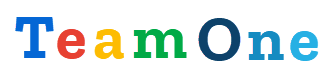Connection issue
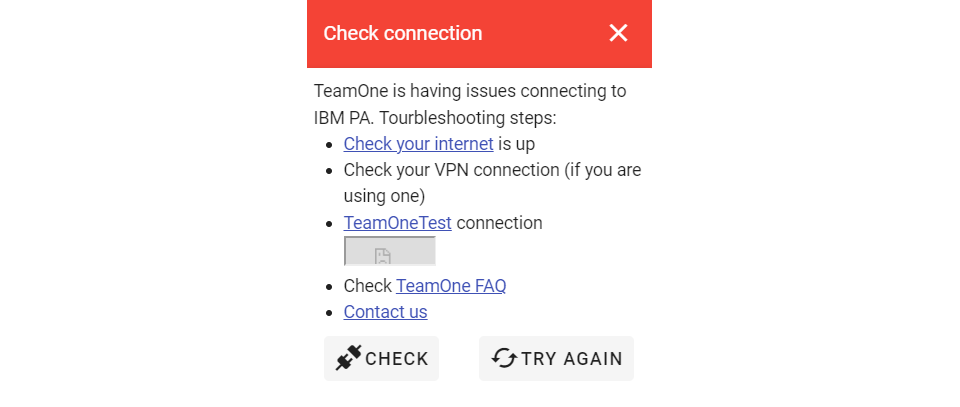
If you get TeamOne is having issues connecting to IBM PA, try the following steps:
- check your VPN connection (if you are using one)
- check TeamOne status
- click the CHECK connection button below and if you see an SSL warning (i.e. "Your connection is not private", "Your connection is not secure", etc.), you should configure a custom SSL certificate for your IBM PA server. You can temporarily accept the warning by clicking the Advanced button below and then Proceed to. After that you can go back to Google Sheets and re-open the TeamOne sidebar.
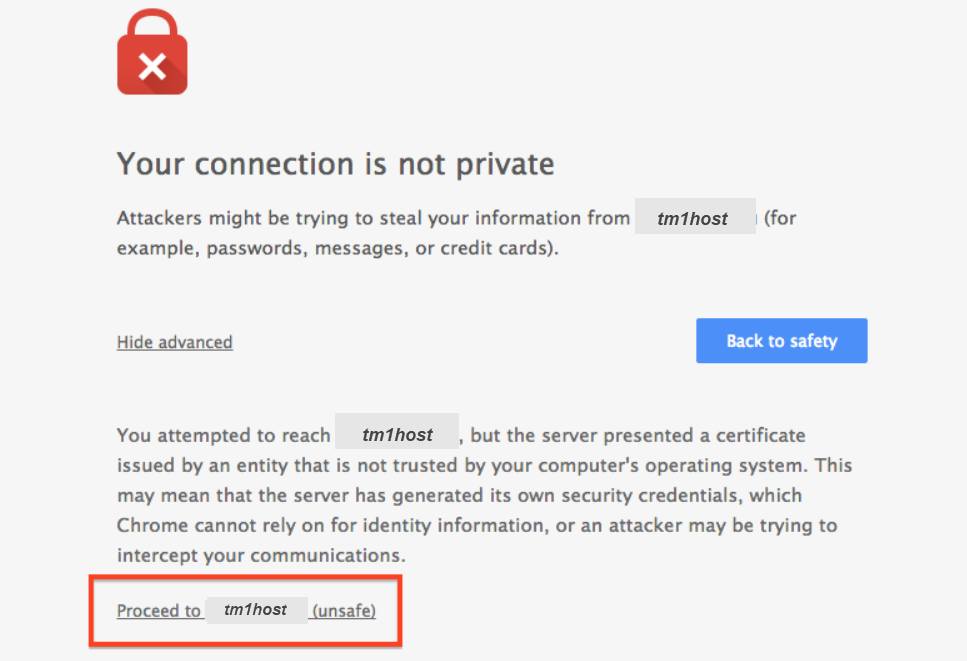
- Check your IBM PA (TM1) server is up
- Are you using IBM PA hosted on AWS or elsewhere? Check the firewall rules and make sure the HTTPPortNumber port is open
- Contact us
TeamOne add-on not working when signed in with multiple accounts
Additionally you may see the following messages in Dev console:
- Exception: You do not have permission to access the requested document.
- ERROR: Authorization is required to perform that action. (the error message can be different in different languages) There is a limitation of add-ons when using multiple accounts. It is documented here: https://developers.google.com
You can use one of the following workarounds:
- sign out from all accounts and sign in back first with the account you intend to use TeamOne add-on with
- for Google Chrome, use a separate account profile
- for Firefox, use a separate account containers
- use a different browser for TeamOne add-on
- use a new incognito window
We recommend using a separate Google Chrome profile (or Firefox account container) with your work email.
TeamOne add-on not working. PERMISSION_DENIED
You may also see the next error in Dev console: We're sorry, a server error occurred while reading from storage. Error code PERMISSION_DENIED.? This is a random error when trying to access Google script functions. Try the following to resolve it:
- re-open TeamOne Sidebar
- refresh page and try opening TeamOne Sidebar
- relogin to your Google account, re-open your Google sheet and try opening TeamOne Sidebar
TeamOne add-on not working in incognito window
You may also see the next error in Dev console: Error in v-on handler: "SecurityError: Failed to read the 'localStorage' property from 'Window': Access is denied for this document." TeamOne add-on is using cookies and it may be blocked by your browser, for instance under Chrome's Settings > Privacy > Content settings, you have the cookie setting set to "Block sites from setting any data". Enable cookies and try again.
=TEAMONE() formula returns "unknown function" error
Make sure you opened the TeamOne sidebar, it will load all the add-on scripts including the TEAMONE() function.
In some cases (like when you copy an existing sheet document), add-ons may require you to reactivate them. Try the next steps:
- Go to Extensions > TeamOne > Help menu
- Click View in store
- Click the Settings icon at the top right and select Manage Apps
- Click the Options icon (3 vertical dots) on the TeamOne add-on card
- Uncheck Use in this document
- Click the Options icon again and select Use in this document
- Close the marketplace screen
- Refresh the page and try TEAMONE recalculate on the sidebar functions tab
ResultSetOutOfMemory: AuditLogMaxQueryMemory too small
If you are getting ResultSetOutOfMemory: AuditLogMaxQueryMemory too small please make sure you have PA 2.0.9.17 or later
Property storage quota
TeamOne stores all the settings, formulas and explorations using the Google Properties Service. This service has certain quotas, in particular, 500 KB for storage per document and will receive the next error if exceeding this limit: Exception: You have exceeded the property storage quota. Please remove some properties and try again.
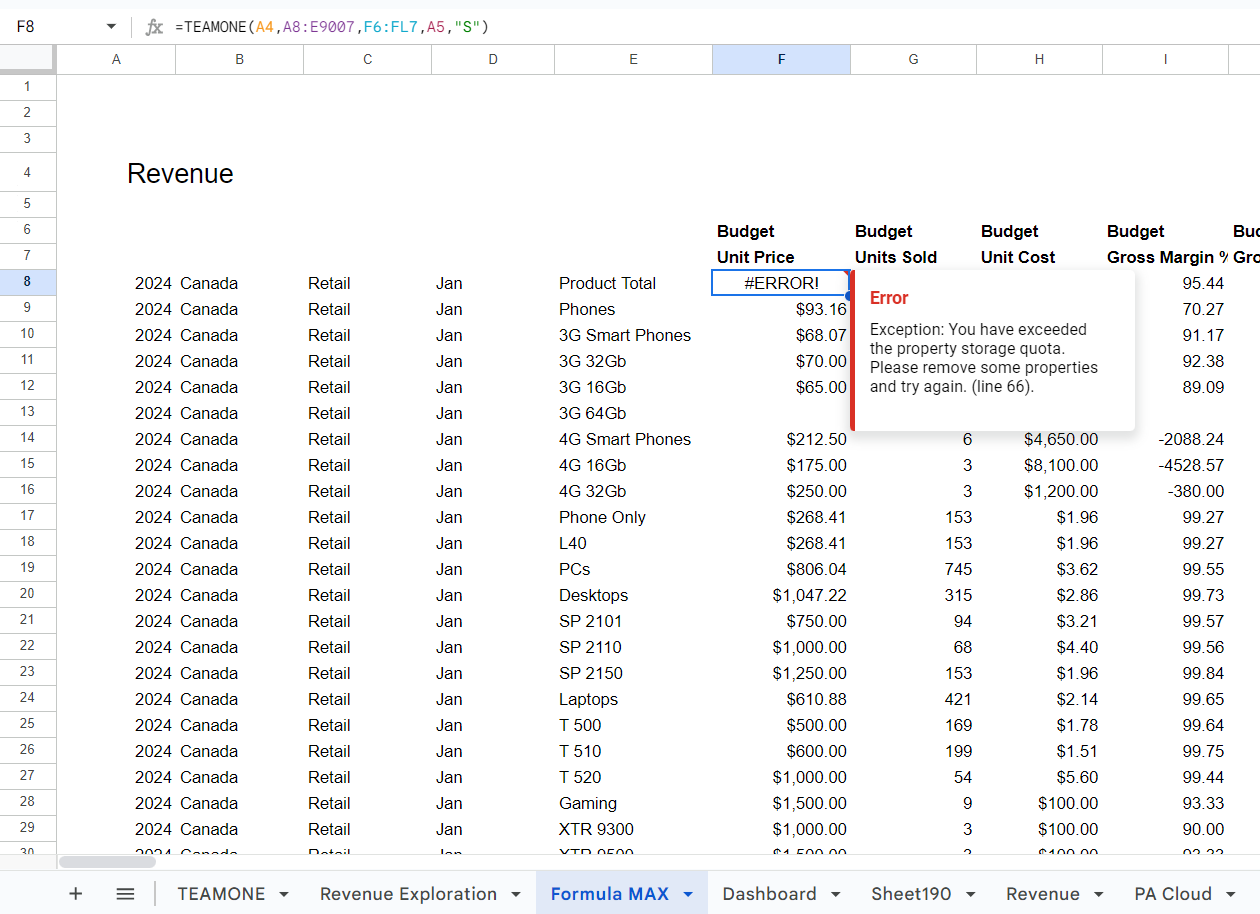
See Memory usage to troubleshoot and resolve this issue.
Invalid username or password
When entering your credentials, you may receive the "Invalid username or password" message in TeamOne if your username or password contains the following special characters:
- "\" (backslash)
- ":" (colon)
You can either change your password or configure TeamOne to use SSO (Single-Sign-On) for your IBM PA Cloud or IBM PA Local connection.
StringCellUpdateError
When uploading values to an IBM Planning Analytics cube measure element that has a defined picklist attribute, you may encounter a StringCellUpdateError. This error occurs if the value being uploaded does not match any of the allowed elements in the picklist.
Picklist alias
If the picklist subset uses an alias, ensure that you upload the alias values from Google Sheets and not the principal names.
Exception: No item with the given ID could be found.
This error indicates that you do not have access to the document properties. There are two possible reasons:
- Multiple Google Accounts Conflict
Ensure you are not signed in with multiple Google accounts in the same browser session.
Using multiple accounts within the same session may cause permission conflicts when working with Google Workspace add-ons. To avoid this, we strongly recommend using a separate Google Chrome profile for your work Google account.
- The Original Author’s Account is Disabled or Deleted
This error may also occur if the TeamOne add-on was first initialized in the document by an account that has since been deleted or disabled. When a user opens a Google Sheets add-on in a new document for the first time, they grant the necessary permissions ("authorize") for the add-on to perform actions such as accessing the document. Once authorized, the add-on continues using that person’s credentials—even for scheduled or automated actions.
If the account that originally authorized the add-on is disabled or deleted, the add-on can no longer use those credentials, resulting in this error. If this is the case, you can copy make of copy of the existing document.
Copying the Document
Use File > Make a copy to create a duplicate of the current document. This will retain all TeamOne formulas, but you will need to recalculate them. You can recalcute all sheets at once from the TeamOne Sidebar menu.
If the issue persists, please contact us at teamone@succeedium.com or reach out through the TeamOne support desk.
Not seeing the latest version of TeamOne?
The TeamOne Google Sheets add-on is updated automatically through the Google Workspace platform as soon as a new version is rolled out — no action is required from users. However, after a new version is published, it may take several hours for the update to fully propagate across all regions and user sessions. If you’re still seeing an older version shortly after a release, try the steps below to ensure Google Sheets loads the latest version of the add-on:
- If you have any Google Sheets documents open, try closing the tab and then re-opening the document in a new one.
- Once reopened, perform a hard page refresh:
- On Windows: press Ctrl + F5
- On Mac: press Cmd + Shift + R
TIP
If the updated version doesn’t appear right away, try repeating the hard refresh a few times — this forces Google Sheets to reload all cached add-on components and should resolve version propagation issues.
TeamOne Connectivity Issue with IBM Planning Analytics Local
Starting with Google Chrome version 142, a new security feature called Local Network Access (LNA) blocks requests from public web applications — including the TeamOne Google Sheets add-on (which runs under *.googleusercontent.com) — to internal or private servers on a corporate network.
As a result, the TeamOne sidebar may fail to connect to your TM1 or TeamOne Proxy server and display an error such as:
“Permission was denied for this request to access the ‘unknown’ address space.”
This affects customers using TeamOne with IBM Planning Analytics Local or private cloud environments where the TeamOne Proxy or TM1 server is not publicly accessible.
Temporary Solution (Valid up to Chrome version 146)
Your IT team can restore access by applying the following Chrome enterprise policy: LocalNetworkAccessRestrictionsTemporaryOptOut:true
Documentation:
https://chromeenterprise.google/policies/#LocalNetworkAccessRestrictionsTemporaryOptOut
This temporary policy disables Chrome’s new Local Network Access checks, allowing TeamOne to connect to internal TM1 and proxy servers until a permanent fix is available.
We are currently working with the Google Sheets support team to request that the required allow="local-network-access" permission be added to the add-on sidebar iframe, which would enable a long-term solution.
Workaround for Individual Users
If your organization cannot apply the enterprise policy immediately, you can temporarily disable the restriction locally:
- Copy and open this link in a new Chrome tab:
chrome://flags/#local-network-access-check - Find Local Network Access Checks
- Change the setting from Default to Disabled
- Click Relaunch to restart Chrome
Support
If you’re affected or need assistance, please contact teamone@succeedium.com and our support team will provide detailed guidance and help your IT department implement the configuration.