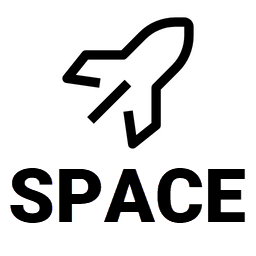Model search
Search across servers
Choose the TM1 connection and object type (Processes, Chores, Cubes, Rules, etc.) to scan. SPACE indexes the code for each asset so matches return instantly.
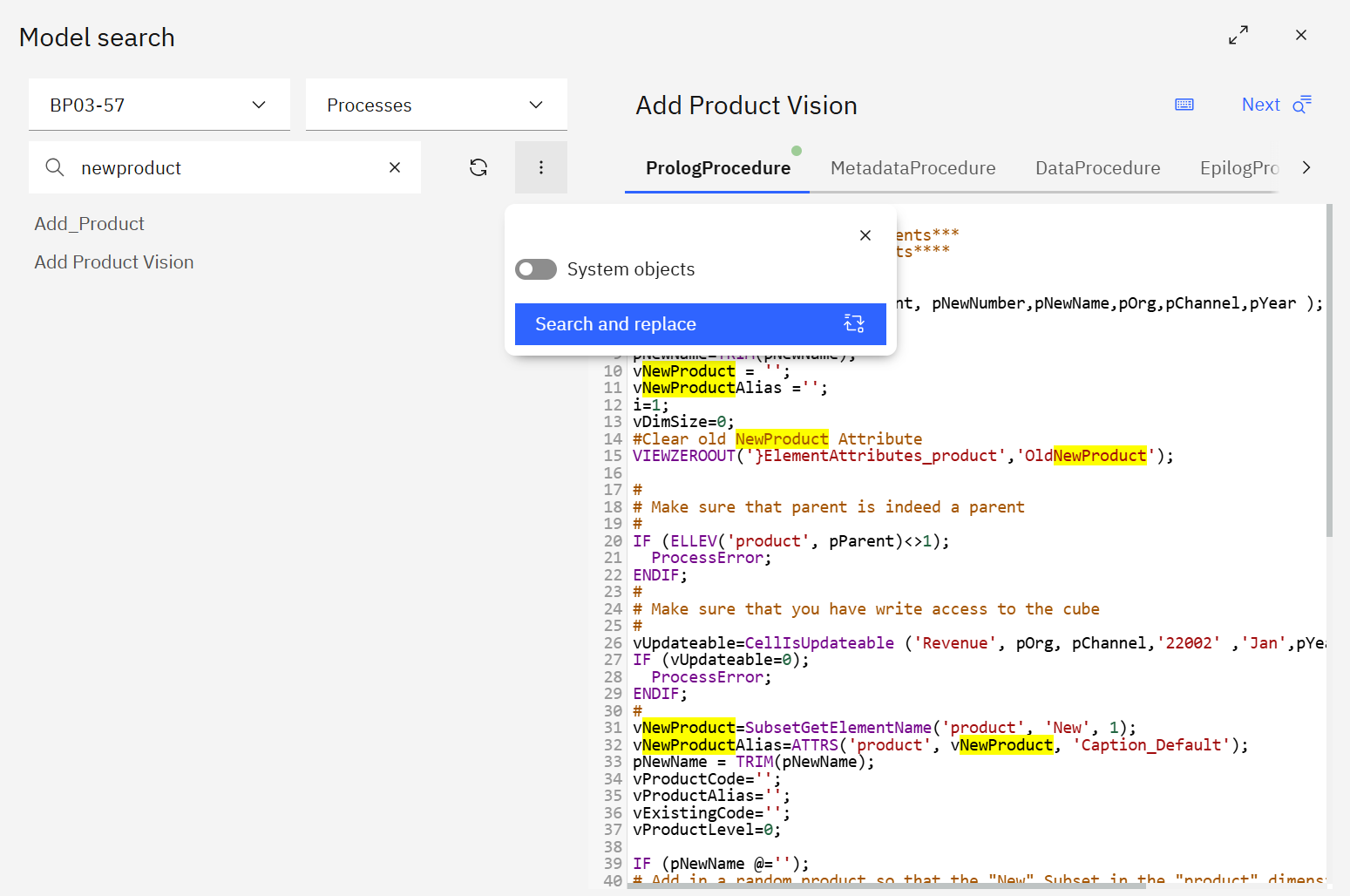
- Search bar – type any keyword, script fragment, or element name. Results update as you type.
- System objects toggle – include/exclude TM1 system processes and cubes.
- Refresh – pulls the latest code from the selected server when you’ve deployed new changes.
Inspecting results
- Select any asset in the results list to open it on the right.
- Tabs (Prolog, Metadata, Data, Epilog, etc.) highlight where the keyword appears.
- Use the Next button or keyboard shortcuts (
Ctrl/Cmd + Gfor next,Shift + Ctrl/Cmd + Gfor previous) to jump through matches.
Search and replace
When you need to update code across multiple objects, use Search and replace.
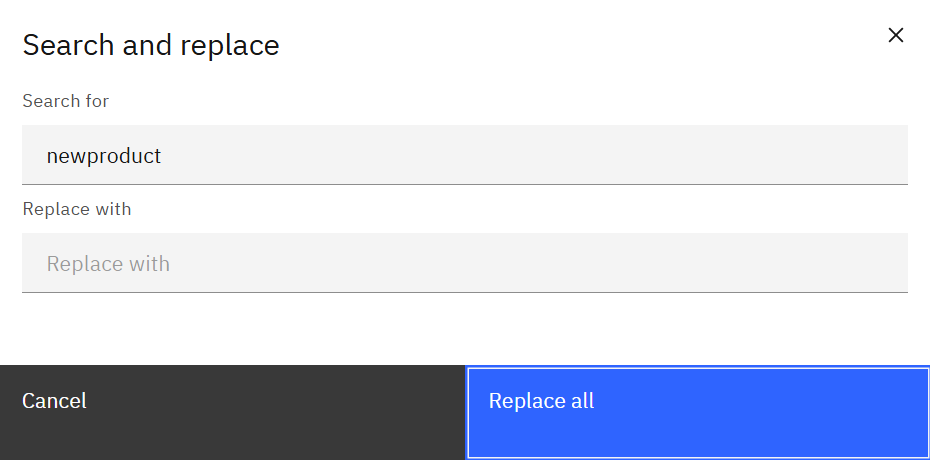
- Click the menu in the top-right (three dots) → Search and replace.
- Enter the term to find and the replacement text.
- Click Replace all to update every instance in the selected object type on that server.
Refreshing the cache
Model search is backed by a server-side index to keep results fast. Open the menu and click Refresh cache if you need to rebuild the index after large deployments. Only admins can run this action.